In Centra, we strongly believe GraphQL is the future of the APIs, just like REST is the present and SOAP is the past. For that reason, we've been putting a lot of effort into building our GQL API into what we think one day will be the last integration API you will ever need.
GraphQL API introduction#
All queries, mutations and examples are documented in GraphQL Integration API reference.
GraphQL is used to Send a query to Centra API and get exactly what you need, nothing more and nothing less. GraphQL queries always return predictable results. Apps using GraphQL are fast and stable because they control the data they get, not the server.
Quick note about API tokens#
GraphQL is different from other Centra APIs, especially when it comes to authentication. Whereas the SOAP and REST APIs used shared API secret password to authenticate, identical for every API consumer, GQL authentication is based on personal API tokens. Each Production token should be assigned to a specific user name or an API function, and have only enough permissions to run the designed function. In QA, you are welcome to create test tokens will all permissions, but that is onlyallowed for development purposes. Every time you make a GQL API call, the API response will include a full list of permissions that were used by this call. With this information, once you're done with testing, you can create a Production token with minimal required permissions and re-test.
It is not allowed to use a full-permissions API tokens in Production. This is simply not safe, as GraphQL gives you granular access to almost every part of Centra. It's also not allowed to share your tokens with others - every Centra admin user can create a new test token in a matter of seconds. Centra monitors the usage of those API tokens, so if you abuse those rules, we might contact you and ask that you address it.
For more information about generating and using API tokens, see the authorization chapter of our GraphQL API docs.
Cookbook#
Connection test - fetch Stores#
https://docs.centra.com/graphql/query.html#stores
Before you proceed, follow the instructions above to obtain your own API token. In QA, you can start with an all-permissions token for yourself. To test the connection, we will fetch info about your Stores, since even an empty Centra setup will have at least one configured. This is a read only operation, nothing bad can happen.
1
2
3
4
5
curl "${BASE_URL}/graphql" \
-X POST \
-H "Cookie: graphql-access=${ACCESS_TOKEN}" \
-H "Content-Type: application/json" \
-d '{"query": "{ stores{ id name } }"}'1
2
3
4
5
6
query getStores {
stores {
id
name
}
}1
2
3
4
5
6
7
8
9
10
11
12
13
14
15
16
17
18
19
20
{
"data": {
"stores": [
{
"id": 1,
"name": "Retail Store"
},
{
"id": 2,
"name": "Wholesale"
}
]
},
"extensions": {
"complexity": 121,
"permissionsUsed": [
"Store:read"
]
}
}As you can see, not only does GQL API return precisely the data you asked for, nothing more, it also tells you which permissions were used, so that you know precisely how to configure your Prod API token in the future.
Markets - create and read#
https://docs.centra.com/graphql/query.html#markets
Markets in Centra decide which Products are visible to the API consumer. Click here to learn more.
Creating a new Market#
Currently, adding countries to a Market is only available in DTC (Retail) stores.
1
2
3
4
5
6
7
8
9
10
11
12
13
14
15
16
17
18
19
20
21
22
23
24
25
26
27
28
29
30
31
32
33
34
35
36
37
38
39
40
41
42
mutation createMarket {
createMarket(input: {
name: "First Market"
store: {id: 1}
comment: "comment"
addCountries: [
{id: 125}
]
}) {
userErrors {
message path
}
market {
...marketFields
}
}
}
fragment marketFields on Market {
id
name
comment
campaigns {
id
name
}
displays {
id
name
}
allocationRule {
id
name
}
store {
id
name
}
assignedToCountries {
id
}
}1
2
3
4
5
6
7
8
9
10
11
12
13
14
15
16
17
18
19
20
21
22
23
24
25
26
27
28
29
30
31
32
33
34
35
36
37
38
{
"data": {
"createMarket": {
"userErrors": [],
"market": {
"id": 29,
"name": "First Market",
"comment": "comment",
"campaigns": [],
"displays": [],
"allocationRule": null,
"store": {
"id": 1,
"name": "Retail Store"
},
"assignedToCountries": [
{
"id": 125
}
]
}
}
},
"extensions": {
"complexity": 164,
"permissionsUsed": [
"Market:write",
"Market:read",
"Market.comment:read",
"Campaign:read",
"Display:read",
"AllocationRule:read",
"Store:read",
"Country:read"
],
"appVersion": "v0.27.0"
}
}Fetching Markets#
Request
1
2
3
4
5
query singleMarket {
market(id: 29) {
...marketFields
}
}1
2
3
4
5
query multipleMarkets {
markets {
...marketFields
}
}1
2
3
4
5
6
7
8
9
10
11
12
13
14
15
16
17
18
19
20
21
22
23
24
25
26
27
28
29
30
31
32
33
34
{
"data": {
"market": {
"id": 29,
"name": "First Market",
"comment": "comment",
"campaigns": [],
"displays": [],
"allocationRule": null,
"store": {
"id": 1,
"name": "Retail Store"
},
"assignedToCountries": [
{
"id": 125
}
]
}
},
"extensions": {
"complexity": 53,
"permissionsUsed": [
"Market:read",
"Market.comment:read",
"Campaign:read",
"Display:read",
"AllocationRule:read",
"Store:read",
"Country:read"
],
"appVersion": "v0.27.0"
}
}Please note, reading Markets and reading Market Countries use different permissions. Remember, if your integration doesn't need to know about Market countries, there's no reason to enable that permission in your integration token setup.
Updating a Market#
The market can be updated with updateMarket mutation. name must be unique, but only across markets for the specified store.
1
2
3
4
5
6
7
8
9
10
11
12
13
14
mutation updateMarket {
updateMarket(id: 29, input: {
name: "update"
addCountries: [{id: 122}]
removeCountries: [{id: 125}]
}) {
userErrors {
message path
}
market {
...marketFields
}
}
}1
2
3
4
5
6
7
8
9
10
11
12
13
14
15
16
17
18
19
20
21
22
23
24
25
26
27
28
29
30
31
32
33
34
35
36
37
38
{
"data": {
"updateMarket": {
"userErrors": [],
"market": {
"id": 29,
"name": "update",
"comment": "comment",
"campaigns": [],
"displays": [],
"allocationRule": null,
"store": {
"id": 1,
"name": "Retail Store"
},
"assignedToCountries": [
{
"id": 122
}
]
}
}
},
"extensions": {
"complexity": 164,
"permissionsUsed": [
"Market:write",
"Market:read",
"Market.comment:read",
"Campaign:read",
"Display:read",
"AllocationRule:read",
"Store:read",
"Country:read"
],
"appVersion": "v0.27.0"
}
}Folders - read and create#
https://docs.centra.com/graphql/query.html#folders
Folders are a way to categorise your Products in Centra. Different than Categories, Folders are meant for internal use only. They are also generic for all the Stores you have configured in your Centra, while Categories are configured per-store.
Creating a new folder#
1st folder - Request
1
2
3
4
5
6
7
8
9
10
11
12
mutation addFolder {
createFolder(input:{
name: "First folder",
parent: null
}){
folder{
id
name
isTopFolder
}
}
}1
2
3
4
5
6
7
8
9
10
11
12
13
14
15
16
17
18
{
"data": {
"createFolder": {
"folder": {
"id": 1,
"name": "First folder",
"isTopFolder": true
}
}
},
"extensions": {
"complexity": 121,
"permissionsUsed": [
"Folder:write",
"Folder:read"
]
}
}1
2
3
4
5
6
7
8
9
10
11
12
mutation addFolder {
createFolder(input:{
name: "Second folder",
parent: {id: 1}
}){
folder{
id
name
isTopFolder
}
}
}1
2
3
4
5
6
7
8
9
10
11
12
13
14
15
16
17
18
{
"data": {
"createFolder": {
"folder": {
"id": 2,
"name": "Second folder",
"isTopFolder": false
}
}
},
"extensions": {
"complexity": 121,
"permissionsUsed": [
"Folder:write",
"Folder:read"
]
}
}Fetching folders#
You can fetch the Folders themselves, or use this query to find the Products in specific folders.
Remember, this is just an example. You can use other FolderFilter inside the where clause, and use any other StringMatch when searching by name, for example.
1
2
3
4
5
6
7
8
9
10
11
12
13
14
15
16
17
18
19
20
21
22
23
24
query getFolders{
folders(where: { name: { contains: "First" } }) {
id
name
isTopFolder
products{
...basicProductFields
}
}
}
fragment basicProductFields on Product {
id
name
status
productNumber
harmonizedCommodityCode
harmonizedCommodityCodeDescription
internalComment
isBundle
isSerializableProduct
createdAt
updatedAt
}1
2
3
4
5
6
7
8
9
10
11
12
13
14
15
16
17
18
19
{
"data": {
"folders": [
{
"id": 1,
"name": "First folder",
"isTopFolder": true,
"products": []
}
]
},
"extensions": {
"complexity": 121,
"permissionsUsed": [
"Folder:read",
"Folder.Product:read"
]
}
}We just added this Folder, so it has no Products yet.
Brands - read and create#
https://docs.centra.com/graphql/query.html#brands
A Brand is a general attribute on product level where you can store the product’s brand. Each product can only belong to a single brand.
Creating a new brand#
In order to fully use a brand, you should enable it in one or more of your Stores.
1
2
3
4
5
6
7
8
9
10
11
12
13
14
15
16
mutation addBrand {
createBrand(input: {
name: "My Brand",
uri: "my-brand",
addToStores: { id: 1 } }
) {
brand {
id
name
}
userErrors {
message
path
}
}
}1
2
3
4
5
6
7
8
9
10
11
12
13
14
15
16
17
18
{
"data": {
"createBrand": {
"brand": {
"id": 1,
"name": "My Brand"
},
"userErrors": []
}
},
"extensions": {
"complexity": 121,
"permissionsUsed": [
"Brand:write",
"Brand:read"
]
}
}Fetching brands#
1
2
3
4
5
6
7
query getBrands {
brands(where: { name: { contains: "My Brand" } } )
{
id
name
}
}1
2
3
4
5
6
7
8
9
10
11
12
13
14
15
16
{
"data": {
"brands": [
{
"id": 1,
"name": "My Brand"
}
]
},
"extensions": {
"complexity": 121,
"permissionsUsed": [
"Brand:read"
]
}
}Collections - read and create#
https://docs.centra.com/graphql/query.html#collections
Collections are mainly a concept seen in fashion, e.g. this could be a spring-summer Collection like AW21 or SS22. If products aren’t set by season and you are selling other appliances, this could e.g. be “Kitchen”. It’s mainly used as a filter option in both Centra and the Centra Showroom.
Creating a new collection#
1
2
3
4
5
6
7
8
9
10
11
12
13
14
15
16
mutation addCollection {
createCollection(input: {
name: "Collection 1",
status: ACTIVE
}) {
collection {
id
name
status
}
userErrors {
message
path
}
}
}1
2
3
4
5
6
7
8
9
10
11
12
13
14
15
16
17
18
19
{
"data": {
"createCollection": {
"collection": {
"id": 1,
"name": "Collection 1",
"status": "ACTIVE"
},
"userErrors": []
}
},
"extensions": {
"complexity": 121,
"permissionsUsed": [
"Collection:write",
"Collection:read"
]
}
}Fetching collections#
1
2
3
4
5
6
7
query getCollections {
collections(where: { name: { contains: "Col" } } )
{
id
name
}
}1
2
3
4
5
6
7
8
9
10
11
12
13
14
15
16
{
"data": {
"collections": [
{
"id": 1,
"name": "Collection 1"
}
]
},
"extensions": {
"complexity": 121,
"permissionsUsed": [
"Collection:read"
]
}
}Product Size Charts - read and create#
https://docs.centra.com/graphql/query.html#sizeCharts
Size charts define the sizes of each Product Variant in Centra. Creating them should be a one-time action, which you should perform before importing Products into your Centra. Once assigned to a Variant, size chart can not be changed. If a size is used by a variant, especially if those belong to an existing order, you will not be able to remove them for historical (or even legal) reasons.
Fetching existing size charts and sizes#
1
2
3
4
5
6
7
8
9
10
query getSizeChartsAndSizes {
sizeCharts{
id
name
sizes {
id
name
}
}
}1
2
3
4
5
6
7
8
9
10
11
12
13
14
15
16
17
18
19
20
21
22
23
24
25
26
27
28
29
30
31
32
33
34
35
36
37
38
39
40
41
42
43
44
45
46
47
48
{
"data": {
"sizeCharts": [
{
"id": 1,
"name": "One Size",
"sizes": [
{
"id": 1,
"name": "One Size"
}
]
},
{
"id": 2,
"name": "S-XXL",
"sizes": [
{
"id": 2,
"name": "S"
},
{
"id": 3,
"name": "M"
},
{
"id": 4,
"name": "L"
},
{
"id": 5,
"name": "XL"
},
{
"id": 6,
"name": "XXL"
}
]
}
]
},
"extensions": {
"complexity": 121,
"permissionsUsed": [
"SizeChart:read"
]
}
}Creating new size charts#
Here's how you can create a simple 1- or 2-dimensional size chart.
1
2
3
4
5
6
7
8
9
10
11
12
13
14
15
16
17
18
19
20
21
22
23
24
25
mutation addSizeChart {
createSizeChart(
input: {
name: "One Size"
dividerSymbol: "x"
horizontalLabels: ["One Size"]
verticalLabels: []
displayUnit: ""
displayDividedBy: 0
}
) {
sizeChart {
id
name
sizes {id name}
horizontalLabels
verticalLabels
dividerSymbol
}
userErrors {
message
path
}
}
}1
2
3
4
5
6
7
8
9
10
11
12
13
14
15
16
17
18
19
20
21
22
23
24
25
26
27
28
29
{
"data": {
"createSizeChart": {
"userErrors": [],
"sizeChart": {
"id": 1,
"name": "One Size",
"sizes": [
{
"id": 1,
"name": "One Size"
}
],
"horizontalLabels": [
"One Size"
],
"verticalLabels": null,
"dividerSymbol": "x"
}
}
},
"extensions": {
"complexity": 121,
"permissionsUsed": [
"SizeChart:write",
"SizeChart:read"
]
}
}1
2
3
4
5
6
7
8
9
10
11
12
13
14
15
16
17
18
19
20
21
22
23
24
25
mutation addSizeChart {
createSizeChart(
input: {
name: "Shirts SML"
dividerSymbol: "x"
horizontalLabels: ["S", "M", "L"]
verticalLabels: []
displayUnit: ""
displayDividedBy: 0
}
) {
sizeChart {
id
name
sizes {id name}
horizontalLabels
verticalLabels
dividerSymbol
}
userErrors {
message
path
}
}
}1
2
3
4
5
6
7
8
9
10
11
12
13
14
15
16
17
18
19
20
21
22
23
24
25
26
27
28
29
30
31
32
33
34
35
36
37
38
39
{
"data": {
"createSizeChart": {
"userErrors": [],
"sizeChart": {
"id": 2,
"name": "Shirts SML",
"sizes": [
{
"id": 2,
"name": "S"
},
{
"id": 3,
"name": "M"
},
{
"id": 4,
"name": "L"
}
],
"horizontalLabels": [
"S",
"M",
"L"
],
"verticalLabels": null,
"dividerSymbol": "x"
}
}
},
"extensions": {
"complexity": 121,
"permissionsUsed": [
"SizeChart:write",
"SizeChart:read"
]
}
}1
2
3
4
5
6
7
8
9
10
11
12
13
14
15
16
17
18
19
20
21
22
23
24
25
mutation addSizeChart {
createSizeChart(
input: {
name: "Any size chart"
dividerSymbol: "x"
horizontalLabels: ["X", "Y", "Z"]
verticalLabels: ["A", "B"]
displayUnit: ""
displayDividedBy: 0
}
) {
sizeChart {
id
name
sizes {id name}
horizontalLabels
verticalLabels
dividerSymbol
}
userErrors {
message
path
}
}
}1
2
3
4
5
6
7
8
9
10
11
12
13
14
15
16
17
18
19
20
21
22
23
24
25
26
27
28
29
30
31
32
33
34
35
36
37
38
39
40
41
42
43
44
45
46
47
48
49
50
51
52
53
54
{
"data": {
"createSizeChart": {
"userErrors": [],
"sizeChart": {
"id": 3,
"name": "Any size chart",
"sizes": [
{
"id": 5,
"name": "XxA"
},
{
"id": 6,
"name": "XxB"
},
{
"id": 7,
"name": "YxA"
},
{
"id": 8,
"name": "YxB"
},
{
"id": 9,
"name": "ZxA"
},
{
"id": 10,
"name": "ZxB"
}
],
"horizontalLabels": [
"X",
"Y",
"Z"
],
"verticalLabels": [
"A",
"B"
],
"dividerSymbol": "x"
}
}
},
"extensions": {
"complexity": 121,
"permissionsUsed": [
"SizeChart:write",
"SizeChart:read"
]
}
}Modifying size charts (not recommended)#
It's usually better and cleaner to create a new size chart, instead of modifying existing ones, especially if they are used in existing records, like orders and shipments.
Removing size charts#
If you have to. It's better than adjusting existing charts, usually.
1
2
3
4
5
6
7
8
9
10
mutation deleteSizeChart {
deleteSizeChart(
id: 3
) {
userErrors {
message
path
}
}
}1
2
3
4
5
6
7
8
9
10
11
12
13
{
"data": {
"deleteSizeChart": {
"userErrors": []
}
},
"extensions": {
"complexity": 121,
"permissionsUsed": [
"SizeChart:write"
]
}
}Creating a new measurement chart#
In this example, we will create a measurements table for our shirt product, defining what measurements each sizes (S, M, L) have.
1
2
3
4
5
6
7
8
9
10
11
12
13
14
15
16
17
18
19
20
21
22
23
24
25
26
27
28
29
30
31
mutation addMeasurementChart {
createMeasurementChart(
input: {
name: "Shirts"
horizontalLabels: ["S", "M", "L"]
verticalLabels: ["Chest", "Sleeve"]
displayUnit: "cm"
values: [
{horizontalLabel: "S", verticalLabel: "Chest", value: "80"},
{horizontalLabel: "S", verticalLabel: "Sleeve", value: "55"},
{horizontalLabel: "M", verticalLabel: "Chest", value: "85"},
{horizontalLabel: "M", verticalLabel: "Sleeve", value: "58"},
{horizontalLabel: "L", verticalLabel: "Chest", value: "90"},
{horizontalLabel: "L", verticalLabel: "Sleeve", value: "60"}
]
}
) {
measurementChart {
id
name
horizontalLabels
verticalLabels
displayUnit
contentJSON
}
userErrors {
message
path
}
}
}1
2
3
4
5
6
7
8
9
10
11
12
13
14
15
16
17
18
19
20
21
22
23
24
25
26
27
28
{
"data": {
"createMeasurementChart": {
"measurementChart": {
"id": 5,
"name": "Shirts",
"horizontalLabels": [
"S",
"M",
"L"
],
"verticalLabels": [
"Chest",
"Sleeve"
],
"displayUnit": "cm",
"contentJSON": "{\"Chest\":{\"S\":\"80\",\"M\":\"85\",\"L\":\"90\"},\"Sleeve\":{\"S\":\"55\",\"M\":\"58\",\"L\":\"60\"}}"
},
"userErrors": []
}
},
"extensions": {
"complexity": 112,
"permissionsUsed": [
"MeasurementChart:write"
]
}
}Deleting a measurement chart#
Just like with other resources - you can only delete a measurement chart when it's not in use. Still, if you created your chart wrong, it's better to remove it and start over, instead of modifying it.
1
2
3
4
5
6
7
8
mutation deleteMeasurementChart {
deleteMeasurementChart(id: 5) {
userErrors {
message
path
}
}
}1
2
3
4
5
6
7
8
9
10
11
12
13
{
"data": {
"deleteMeasurementChart": {
"userErrors": []
}
},
"extensions": {
"complexity": 112,
"permissionsUsed": [
"MeasurementChart:write"
]
}
}Warehouses - read and create#
https://centra.dev/graphql/query.html#warehouses
Warehouses are the logical entities holding product Stock. Warehouse stock items connect directly to each variant size.
Fetching existing warehouses#
Once you've filtered which Warehouses you are interested in, you can fetch any data you need about each of the Warehouses returned. To see other ways of filtering Warehouses, see WarehouseFilter definition in our documentation.
1
2
3
4
5
6
7
query getWarehouses {
warehouses(where: { name: { contains: "Retail" } }, sort: [id_ASC]) {
id
name
status
}
}1
2
3
4
5
6
7
8
9
10
11
12
13
14
15
16
17
{
"data": {
"warehouses": [
{
"id": 3,
"name": "Retail",
"status": "ACTIVE"
}
]
},
"extensions": {
"complexity": 121,
"permissionsUsed": [
"Warehouse:read"
]
}
}Creating a new warehouse#
You may need to add a warehouse from time to time. Only the name field is required, other settings control some of the more advanced behavior options.
1
2
3
4
5
6
7
8
9
10
11
12
13
14
15
16
17
18
19
20
21
mutation createWarehouse {
createWarehouse(input: {
name: "Stockholm"
warehouseLocation: {
country: {code: "SE"}
city: "Stockholm"
}
}) {
warehouse {
id
}
userErrors {
message
path
}
userWarnings {
message
path
}
}
}
Adding Product 1#
https://centra.dev/graphql/query.html#products
Just the basic Product, without Variants (yet) and no size chart selected.
1
2
3
4
5
6
7
8
9
10
11
12
13
14
15
16
17
18
19
20
21
22
23
24
25
26
27
28
29
mutation addProduct {
createProduct(input: {
name: "First Product"
status: ACTIVE
productNumber: "Prod123"
brand: { id: 1 }
collection: { id: 2 }
folder: { id: 1 }
countryOfOrigin: { code: "DE" }
harmonizedCommodityCode: "HCC123"
harmonizedCommodityCodeDescription: "Harm Code Description"
}) {
product {
id
name
status
productNumber
brand { name }
collection { name }
folder { name }
harmonizedCommodityCode
harmonizedCommodityCodeDescription
}
userErrors {
message
path
}
}
}1
2
3
4
5
6
7
8
9
10
11
12
13
14
15
16
17
18
19
20
21
22
23
24
25
26
27
28
29
30
31
32
33
34
{
"data": {
"createProduct": {
"product": {
"id": 1,
"name": "First Product",
"status": "ACTIVE",
"productNumber": "Prod123",
"brand": {
"name": "Base Brand"
},
"collection": {
"name": "AW21"
},
"folder": {
"name": "Shop"
},
"harmonizedCommodityCode": "HCC123",
"harmonizedCommodityCodeDescription": "Harm Code Description"
},
"userErrors": []
}
},
"extensions": {
"complexity": 121,
"permissionsUsed": [
"Product:write",
"Product:read",
"Product.Brand:read",
"Product.Collection:read",
"Product.Folder:read"
]
}
}Adding Product 1 Variant 1: A chair#
This is a one-size product - which means that it should use the "one size" size chart – same as any product variant that doesn't have multiple sizes.
1
2
3
4
5
6
7
8
9
10
11
12
13
14
15
16
17
18
19
20
21
22
mutation createVariant {
createProductVariant(input: {
product: { id: 1 }
name: "First Product"
status: ACTIVE
variantNumber: "Var123"
internalName: "vrnt"
unitCost: { # MonetaryValueInput
value: 41
currencyIsoCode: "EUR"
}
sizeChart: { id: 1 }
}) {
productVariant {
id
}
userErrors {
message
path
}
}
}1
2
3
4
5
6
7
8
9
10
11
12
13
14
15
16
17
{
"data": {
"createProductVariant": {
"productVariant": {
"id": 1
},
"userErrors": []
}
},
"extensions": {
"complexity": 121,
"permissionsUsed": [
"ProductVariant:write",
"ProductVariant:read"
]
}
}Activating sizes of Product 1 Variant 1: A chair#
Once the Product and Variant is created, and the size chart selected, you need to add (activate) the desired variant sizes. This is required, since in Centra you don't need to use all the configured sizes - for instance, you can configure a XXS-XXL size chart and choose it for a product variant, but only activate sizes S-L.
You already know your Variant and Size IDs generated by Centra during creation. For every variant size you can configure size number (previously known as SKU) and EAN (or UPC) number.
1
2
3
4
5
6
7
8
9
10
11
12
13
14
15
16
17
18
19
20
mutation createOneSize {
createProductSize(
input: {
productVariant: { id: 1 },
size: { id: 1 },
EAN: "EAN000111",
sizeNumber: "111"
}
) {
productSize {
id
EAN
sizeNumber
}
userErrors {
message
path
}
}
}As you can see, new productSize ID is generated. These are the sizes generated for this specific variant, they will be uniquely connected to Stock levels in your Warehouse.
1
2
3
4
5
6
7
8
9
10
11
12
13
14
15
16
17
18
19
{
"data": {
"createProductSize": {
"productSize": {
"id": 279,
"EAN": "EAN000111",
"sizeNumber": "111"
},
"userErrors": []
}
},
"extensions": {
"complexity": 121,
"permissionsUsed": [
"ProductVariant:write",
"ProductSize:read"
]
}
}Adding a Product with a Variant and sizes: a sweater#
This example creates a product with a variant and sizes, all in one call! In this example, it's a sweater with a single variant (so far), but three sizes: S, M and L.
The important difference from the previous examples is that all three mutations are combined in one call.
1
2
3
4
5
6
7
8
9
10
11
12
13
14
15
16
17
18
19
20
21
22
23
24
25
26
27
28
29
30
31
32
33
34
35
36
37
38
39
40
41
42
43
44
mutation createProductWithVariantAndSizes {
createProduct(input: {
name: "Sweater"
status: INACTIVE
productNumber: "SW123"
addProductVariants: [{
name: "Black-ish"
status: INACTIVE
variantNumber: "399A"
sizeChart: { id: 2 }
productSizes: [
{size: {name: "S"}, EAN: "EAN123456789S", sizeNumber: "789S"}
{size: {name: "M"}, EAN: "EAN123456789M", sizeNumber: "789M"}
{size: {name: "L"}, EAN: "EAN123456789L", sizeNumber: "789L"}
]
}]
}) {
product {
id
name
status
productNumber
variants {
id
name
status
variantNumber
sizeChart { id, name }
productSizes {
id
description
EAN
sizeNumber
}
}
}
userErrors {
message
path
}
}
}1
2
3
4
5
6
7
8
9
10
11
12
13
14
15
16
17
18
19
20
21
22
23
24
25
26
27
28
29
30
31
32
33
34
35
36
37
38
39
40
41
42
43
44
45
46
47
48
49
50
51
52
53
54
55
56
{
"data": {
"createProduct": {
"product": {
"id": 80,
"name": "Sweater",
"status": "INACTIVE",
"productNumber": "SW123",
"variants": [
{
"id": 7780,
"name": "Black-ish",
"status": "INACTIVE",
"variantNumber": "399A",
"sizeChart": {
"id": 2,
"name": "XS-XL"
},
"productSizes": [
{
"id": 32,
"description": "S",
"EAN": "EAN123456789S",
"sizeNumber": "789S"
},
{
"id": 33,
"description": "M",
"EAN": "EAN123456789M",
"sizeNumber": "789M"
},
{
"id": 34,
"description": "L",
"EAN": "EAN123456789L",
"sizeNumber": "789L"
}
]
}
]
},
"userErrors": []
}
},
"extensions": {
"complexity": 232,
"permissionsUsed": [
"Product:write",
"ProductVariant:write",
"Product:read",
"ProductVariant:read",
"SizeChart:read",
"ProductSize:read"
]
}
}Adding Product 3: A bundle#
Bundles consist of multiple sections, of which each can be selected from a pre-selected list of variants. It can have pre-defined price, or calculate the bundle price based on the selected variants' prices. In the more complex, flexible bundles, the amount of the products in each section can differ, too.
Each bundle only has one Variant by design. It also needs to be activated on a Display, just like any other Variant. Stock of each Bundle is calculated based on the contained section variants' stock amounts.
[TBD]
1
2
3
query something {
placeholder
}1
2
3
query something {
placeholder
}Assigning a measurement chart to a product#
When creating or editing a Product, you can assign a measurement chart to it.
1
2
3
4
5
6
7
8
9
10
11
12
13
14
15
16
17
18
19
20
21
22
23
mutation editProduct {
updateProduct(id: 1, input: {
measurementTable: {
inherited: false
measurementChart: {id: 6}
}
}) {
product {
id
name
status
productNumber
brand { name }
collection { name }
folder { name }
measurementTable{ chart { name } }
}
userErrors {
message
path
}
}
}1
2
3
4
5
6
7
8
9
10
11
12
13
14
15
16
17
18
19
20
21
22
23
24
25
26
27
28
29
30
31
32
33
34
35
36
37
38
{
"data": {
"updateProduct": {
"product": {
"id": 1,
"name": "First Product",
"status": "ACTIVE",
"productNumber": "Prod123",
"brand": {
"name": "My Brand"
},
"collection": {
"name": "AW20"
},
"folder": {
"name": "Shirts"
},
"measurementTable": {
"chart": {
"name": "Shirts"
}
}
},
"userErrors": []
}
},
"extensions": {
"complexity": 112,
"permissionsUsed": [
"Product:write",
"Product:read",
"Product.Brand:read",
"Product.Collection:read",
"Product.Folder:read",
"Product.MeasurementTable:read"
]
}
}1
2
3
4
5
6
7
8
9
10
11
12
13
14
15
16
17
18
19
20
21
22
23
mutation editProduct {
updateProduct(id: 1, input: {
measurementTable: {
inherited: false
measurementChart: {id: null}
}
}) {
product {
id
name
status
productNumber
brand { name }
collection { name }
folder { name }
measurementTable{ chart { name } }
}
userErrors {
message
path
}
}
}1
2
3
4
5
6
7
8
9
10
11
12
13
14
15
16
17
18
19
20
21
22
23
24
25
26
27
28
29
30
31
32
33
34
{
"data": {
"updateProduct": {
"product": {
"id": 1,
"name": "First Product",
"status": "ACTIVE",
"productNumber": "Prod123",
"brand": {
"name": "My Brand"
},
"collection": {
"name": "AW20"
},
"folder": {
"name": "Shirts"
},
"measurementTable": null
},
"userErrors": []
}
},
"extensions": {
"complexity": 112,
"permissionsUsed": [
"Product:write",
"Product:read",
"Product.Brand:read",
"Product.Collection:read",
"Product.Folder:read",
"Product.MeasurementTable:read"
]
}
}Product display - create, read and modify#
The Display is an abstract concept of Centra. You can think about it as a presentation layer for your products. Beyond the product data itself, it provides much more useful information to show on a product page. Since displays are configured per Store, you can choose to present your product in a different way in each Store - with separate URIs, different categories, market visibility, etc.
Common display fields#
Here’s a list of available fields for Displays. If you’re not familiar with some of them, please take a look at Creating displays article in our Support Docs.
1
2
3
4
5
6
7
8
9
10
11
12
13
14
15
16
17
18
19
20
21
22
23
24
25
26
27
28
29
30
31
32
33
34
35
fragment displayFields on Display {
# basic fields
id
name
status
uri
minimumOrderQuantity
orderQuantityDenominator
description
shortDescription
metaTitle
metaDescription
metaKeywords
comment
tags
updatedAt
# relations
categories { id name }
canonicalCategory { id name }
displayItems { id productVariant { id name } }
localized {
language { id name }
translations { value field }
}
markets { id name }
media { id }
prices { id }
campaignVariants { id }
product { id name }
productVariants { id name }
related { id }
store { id name }
taxGroup { id name}
}We will use the same code fragment in the examples that follow.
Fetching displays#
There are two ways of listing existing displays.
1
2
3
4
5
query listDisplays {
displays(limit: 10) {
...displayFields
}
}1
2
3
4
5
6
7
8
9
10
11
12
13
query scrollDisplays {
displayConnection(first: 10) {
edges {
node {
...displayFields
}
}
pageInfo {
hasNextPage
endCursor
}
}
}Creating a display#
Display type has pretty a lot of parameters and most of them can be provided while creating one. Fortunately, most of them are optional, so in order to create a basic display you can use such a simple mutation:
1
2
3
4
5
6
7
8
9
10
11
12
13
14
15
mutation create {
createDisplay(input: {
name: "New display!"
status: ACTIVE
store: {id: 1}
product: {id: 12}
}) {
userErrors {
message path
}
display {
...displayFields
}
}
}1
2
3
4
5
6
7
8
9
10
11
12
13
14
15
16
17
18
19
20
21
22
23
24
25
26
27
28
input DisplayCreateInput {
# basic required fields
store: StoreInput!
product: ProductInput!
name: String!
status: Status!
# basic optional fields
"If not provided, it will be auto-generated based on display name."
uri: String
minimumOrderQuantity: Int
orderQuantityDenominator: Int
description: String
shortDescription: String
metaTitle: String
metaDescription: String
metaKeywords: String
comment: String
tags: [String!]
# relations to other types
canonicalCategory: CategoryInput
addCategories: [CategoryInput!]
addMarkets: [MarketInput!]
addProductMedia: [ProductMediaAddInput!]
addProductVariants: [ProductVariantAddInput!]
taxGroup: TaxGroupInput
}Activating a product variant on a display#
This is how you control which of the product variants should be enabled on the display:
1
2
3
4
5
6
7
8
9
10
11
12
13
14
mutation addVariantsToDisplay {
updateDisplay(
id: 345
input: { addProductVariants: { productVariant: { id: 1913 } } }
) {
userErrors {
message
path
}
display {
...displayFields
}
}
}Updating a display#
To update a display you can use updateDisplay mutation:
1
2
3
4
5
6
7
8
9
10
11
12
mutation update {
updateDisplay(id: 1 input: {
# ... fields to be updated
}) {
userErrors {
message path
}
display {
...displayFields
}
}
}Similarly to create mutation, updateDisplay has a lot of possible parameters to be updated with a few differences.
1
2
3
4
5
6
7
8
9
10
11
12
13
14
15
16
17
18
19
20
21
22
23
24
25
input DisplayUpdateInput {
name: String
status: Status
uri: String # If empty string is provided, it will be auto-generated based on display name
minimumOrderQuantity: Int
orderQuantityDenominator: Int
description: String
shortDescription: String
metaTitle: String
metaDescription: String
metaKeywords: String
comment: String
tags: [String!]
canonicalCategory: CategoryInput
addCategories: [CategoryInput!]
removeCategories: [CategoryInput!]
addMarkets: [MarketInput!]
removeMarkets: [MarketInput!]
addProductMedia: [ProductMediaAddInput!]
removeProductMedia: [ProductMediaInput!]
addProductVariants: [ProductVariantAddInput!]
removeProductVariants: [ProductVariantInput!]
taxGroup: TaxGroupInput
}Product weight - read and modify#
Historically, weight has always been configured on the Product level in the Centra AMS. However, since different sizes of products can reasonably have different weights, we also expose it on the Size level. In the future, we will add the option to differentiate between sizes' weights.
Fetching product weight#
To make things easier, Centra exposes weight in 3 fields - weight value, weight unit and formatted value.
1
2
3
4
5
6
7
8
9
10
11
12
13
14
15
16
17
18
19
20
21
22
23
24
25
query getWeight {
product(id: 1) {
id
name
weight {
...weightFields
}
variants {
id
name
productSizes {
description
weight {
...weightFields
}
}
}
}
}
fragment weightFields on Weight {
value
unit
formattedValue
}1
2
3
4
5
6
7
8
9
10
11
12
13
14
15
16
17
18
19
20
21
22
23
24
25
26
27
28
29
30
31
32
33
34
35
36
{
"data": {
"product": {
"id": 1,
"name": "First product",
"weight": {
"value": 1,
"unit": "KILOGRAMS",
"formattedValue": "1.000 kg"
},
"variants": [
{
"id": 1,
"name": "First variant",
"productSizes": [
{
"description": "One Size",
"weight": {
"value": 1,
"unit": "KILOGRAMS",
"formattedValue": "1.000 kg"
}
}
]
}
]
}
},
"extensions": {
"complexity": 112,
"permissionsUsed": [
"Product:read",
"Product.ProductVariant:read"
]
}
}Changing product weight#
1
2
3
4
5
6
7
8
9
10
11
12
13
14
15
16
17
18
19
20
21
22
23
24
mutation updateWeight {
updateProduct(id: 1, input: {
weight: {
value: 3
unit: KILOGRAMS
}
}) {
userErrors {
message
path
}
product {
weight {
...weightFields
}
}
}
}
fragment weightFields on Weight {
value
unit
formattedValue
}1
2
3
4
5
6
7
8
9
10
11
12
13
14
15
16
17
18
19
20
21
22
23
24
25
26
27
28
29
30
31
32
33
34
35
{
"data": {
"product": {
"id": 1,
"name": "First product",
"weight": {
"value": 3,
"unit": "KILOGRAMS",
"formattedValue": "3.000 kg"
},
"variants": [
{
"id": 1,
"name": "First variant",
"productSizes": [
{
"weight": {
"value": 3,
"unit": "KILOGRAMS",
"formattedValue": "1.000 kg"
}
}
]
}
]
}
},
"extensions": {
"complexity": 112,
"permissionsUsed": [
"Product:read",
"Product.ProductVariant:read"
]
}
}Pricelists - read and create#
When Products are added, you need to add them to Pricelists and set a price if you want them to be purchasable. Setting a price is one of the actions that also works on the inactive Products, allowing you to set up the Products before activating them for sale.
Fetching existing Pricelists#
Once you've filtered which Pricelists you are interested in, you can fetch any data you need about each of the Pricelist returned. To see other ways of filtering Pricelists, see PricelistFilter definition in our documentation.
1
2
3
4
5
6
7
8
9
10
11
query getPricelists {
pricelists(where: { name: { contains: "SEK" } }, sort: [id_ASC]) {
...pricelistCustomDetails
}
}
fragment pricelistCustomDetails on Pricelist {
id
name
status
}1
2
3
4
5
6
7
8
9
10
11
12
13
14
15
16
17
18
19
20
21
22
{
"data": {
"pricelists": [
{
"id": 1,
"name": "SEK",
"status": "ACTIVE"
},
{
"id": 3,
"name": "VIP-SEK",
"status": "ACTIVE"
}
]
},
"extensions": {
"complexity": 121,
"permissionsUsed": [
"Pricelist:read"
]
}
}Creating or modifying a Pricelist#
You can create it with any status, connected to any Stores and optionally select country codes of countries which should geo-locate to this Pricelist by default.
1
2
3
4
5
6
7
8
9
10
11
12
13
14
15
16
17
18
19
20
21
22
23
24
25
26
27
28
29
mutation CreatePricelist {
createPricelist(input: {
name: "Test pricelist SEK"
status: INACTIVE
store: {
id: 1
}
currencyIsoCode: "SEK"
defaultShippingOption: {
id: 1
},
addCountries: [
{
code: "SE"
}
]
}) {
pricelist {
id
name
status
store { id name type }
currency { code }
assignedToCountries { id name }
defaultShippingOption { id name }
}
userErrors { message path }
}
}1
2
3
4
5
6
7
8
9
10
11
12
13
14
15
16
17
18
19
20
21
22
23
24
25
26
27
28
29
30
31
32
33
34
35
36
37
38
39
40
41
{
"data": {
"createPricelist": {
"pricelist": {
"id": 36,
"name": "Test pricelist SEK",
"status": "INACTIVE",
"store": {
"id": 1,
"name": "Retail Store",
"type": "DIRECT_TO_CONSUMER"
},
"currency": {
"code": "SEK"
},
"assignedToCountries": [
{
"id": 6,
"name": "Sweden"
}
],
"defaultShippingOption": {
"id": 1,
"name": "SEK"
}
},
"userErrors": []
}
},
"extensions": {
"complexity": 125,
"permissionsUsed": [
"Pricelist:write",
"Pricelist:read",
"Store:read",
"Country:read",
"ShippingOption:read"
],
"appVersion": "v0.16.1"
}
}Request - update
Use to activate the new pricelist, for instance.
1
2
3
4
5
6
7
8
9
10
11
12
13
14
15
16
mutation UpdatePricelist {
updatePricelist(id: 36, input: {
status: ACTIVE
}) {
pricelist {
id
name
status
store { id name type }
currency { code }
assignedToCountries { id name }
defaultShippingOption { id name }
}
userErrors { message path }
}
}1
2
3
4
5
6
7
8
9
10
11
12
13
14
15
16
17
18
19
20
21
22
23
24
25
26
27
28
29
30
31
32
33
34
35
36
37
38
39
40
41
{
"data": {
"updatePricelist": {
"pricelist": {
"id": 36,
"name": "Test pricelist SEK",
"status": "ACTIVE",
"store": {
"id": 1,
"name": "Retail Store",
"type": "DIRECT_TO_CONSUMER"
},
"currency": {
"code": "SEK"
},
"assignedToCountries": [
{
"id": 6,
"name": "Sweden"
}
],
"defaultShippingOption": {
"id": 1,
"name": "SEK"
}
},
"userErrors": []
}
},
"extensions": {
"complexity": 125,
"permissionsUsed": [
"Pricelist:write",
"Pricelist:read",
"Store:read",
"Country:read",
"ShippingOption:read"
],
"appVersion": "v0.16.1"
}
}Request - delete
You can only delete a pricelist when it's not in use.
1
2
3
4
5
mutation DeletePricelist {
deletePricelist(id: 36) {
userErrors { message path }
}
}1
2
3
4
5
6
7
8
9
10
11
12
13
14
{
"data": {
"deletePricelist": {
"userErrors": []
}
},
"extensions": {
"complexity": 111,
"permissionsUsed": [
"Pricelist:write"
],
"appVersion": "v0.16.1"
}
}Creating or modifying price alterations#
Price Alterations allow you to create temporary prices for products sold in your Wholesale (B2B) stores. You can only have one active price alteration object per store.
To start with, let's create an inactive alteration:
1
2
3
4
5
6
7
8
9
10
11
12
13
14
15
16
17
18
19
20
21
22
mutation CreatePriceAlteration {
createPriceAlteration(
input: {
name: "First price alteration"
status: INACTIVE
store: {
id: 2
}
startDate: "2022-03-29T00:00:00+0000"
}
) {
priceAlteration {
id
name
startDate
status
store { id }
deliveryWindows { id }
}
userErrors { message path }
}
}1
2
3
4
5
6
7
8
9
10
11
12
13
14
15
16
17
18
19
20
21
22
23
24
25
26
27
{
"data": {
"createPriceAlteration": {
"priceAlteration": {
"id": 1,
"name": "First price alteration",
"startDate": "2022-03-29",
"status": "INACTIVE",
"store": {
"id": 2
},
"deliveryWindows": []
},
"userErrors": []
}
},
"extensions": {
"complexity": 123,
"permissionsUsed": [
"Price:write",
"Price:read",
"Store:read",
"DeliveryWindow:read"
],
"appVersion": "unknown"
}
}Request - update: We can update alterations to change any of its setup, like changing the status to ACTIVE:
1
2
3
4
5
6
7
8
9
10
11
12
13
14
15
16
17
18
19
20
21
mutation UpdatePriceAlteration {
updatePriceAlteration(
id: 1
input: {
status: ACTIVE
}
) {
priceAlteration { id
name
startDate
status
store {
id
}
deliveryWindows {
id
}
}
userErrors { message path }
}
}1
2
3
4
5
6
7
8
9
10
11
12
13
14
15
16
17
18
19
20
21
22
23
24
25
26
27
{
"data": {
"updatePriceAlteration": {
"priceAlteration": {
"id": 1,
"name": "First price alteration",
"startDate": "2022-03-29",
"status": "ACTIVE",
"store": {
"id": 2
},
"deliveryWindows": []
},
"userErrors": []
}
},
"extensions": {
"complexity": 123,
"permissionsUsed": [
"Price:write",
"Price:read",
"Store:read",
"DeliveryWindow:read"
],
"appVersion": "unknown"
}
}Adding time-altered prices to B2B products#
Once the store, pricelist and products are configured, you can add their temporary prices to your price alteration objects:
1
2
3
4
5
6
7
8
9
10
11
12
13
14
15
16
17
18
19
20
21
22
23
24
25
26
27
28
29
30
31
32
33
34
mutation SetAlteredPrices {
setAlteredPrices(input: {
priceAlteration: {
id: 1
},
pricelist: {
id: 21
},
productPrices: [
{
product: {
id: 1
}
price: {
value: 1000
currencyIsoCode: "SEK"
}
}
]
}){
priceAlteration {
id
}
pricelist {
id
}
products {
id name
}
userErrors {
message path
}
}
}1
2
3
4
5
6
7
8
9
10
11
12
13
14
15
16
17
18
19
20
21
22
23
24
25
26
27
28
29
{
"data": {
"setAlteredPrices": {
"priceAlteration": {
"id": 1
},
"pricelist": {
"id": 21
},
"products": [
{
"id": 1,
"name": "First Product"
}
],
"userErrors": []
}
},
"extensions": {
"complexity": 123,
"permissionsUsed": [
"Price:write",
"Price:read",
"Pricelist:read",
"Product:read"
],
"appVersion": "unknown"
}
}Reading time-altered B2B prices#
If current datetime is after the start of the price alteration, pricelist prices will be overridden and altered prices will be returned.
1
2
3
4
5
6
7
8
9
10
11
12
13
14
15
16
query PriceAlteration {
priceAlteration(id: 1) {
name
startDate
status
store { id }
prices(where: { pricelistId: 21, productId: 1 }) {
id
price { formattedValue }
recommendedRetailPrice { formattedValue }
pricelist { id, name }
product { id, name }
productVariant { id, name}
}
}
}1
2
3
4
5
6
7
8
9
10
11
12
13
14
15
16
17
18
19
20
21
22
23
24
25
26
27
28
29
30
31
32
33
34
35
36
37
38
39
40
41
{
"data": {
"priceAlteration": {
"name": "First price alteration",
"startDate": "2022-03-29",
"status": "ACTIVE",
"store": {
"id": 2
},
"prices": [
{
"id": 4,
"price": {
"formattedValue": "1 000.00 SEK"
},
"recommendedRetailPrice": null,
"pricelist": {
"id": 21,
"name": "SEK"
},
"product": {
"id": 1,
"name": "First Product"
},
"productVariant": {
"id": 2,
"name": "First Product"
}
}
]
}
},
"extensions": {
"complexity": 122,
"permissionsUsed": [
"Price:read",
"Store:read"
],
"appVersion": "unknown"
}
}This checks out with the AMS prices displayed on the product displays:

Fetching Products#
Now that Products, Variants and Sizes are created, let's see how the full product looks like. Fetching a product list is best done with pagination and using a reasonable limit - probably between 20 and 100 products per page.
1
2
3
4
5
6
7
8
9
10
11
12
13
14
15
16
17
18
19
20
21
22
23
24
25
26
27
28
29
30
31
32
33
34
35
36
37
38
39
40
41
42
43
44
45
46
47
48
49
50
51
52
53
54
55
56
57
58
59
60
61
62
query productList(
$status: [ProductStatus!]! = [INACTIVE, ACTIVE]
$page: Int! = 1
) {
products(
where: { status: $status }
sort: [updatedAt_DESC]
limit: 10
page: $page
) {
...basicProductFields
variants{
...basicVariantFields
productSizes{
...basicSizeFields
}
}
}
counters {
products(where: { status: $status })
}
}
fragment basicProductFields on Product {
id
name
status
productNumber
harmonizedCommodityCode
harmonizedCommodityCodeDescription
internalComment
isBundle
isSerializableProduct
harmonizedCommodityCode
harmonizedCommodityCodeDescription
createdAt
updatedAt
}
fragment basicVariantFields on ProductVariant {
id
name
status
variantNumber
internalName
unitCost {
value
currency {
code
}
formattedValue
}
updatedAt(format: "Y-m-d\\TH:i:sO")
}
fragment basicSizeFields on ProductSize {
id
description
sizeNumber
GTIN
}Response
In GraphQL API, SKU field is read-only, it's combined of productNumber + variantNumber + sizeNumber.
1
2
3
4
5
6
7
8
9
10
11
12
13
14
15
16
17
18
19
20
21
22
23
24
25
26
27
28
29
30
31
32
33
34
35
36
37
38
39
40
41
42
43
44
45
46
47
48
49
50
51
52
53
54
55
56
57
58
59
60
61
62
63
64
65
66
67
68
69
70
71
72
73
74
75
76
77
78
79
80
81
82
83
84
85
86
87
88
89
90
91
92
93
94
95
{
"data": {
"products": [
{
"id": 1,
"name": "First Product",
"status": "ACTIVE",
"productNumber": "Prod123",
"harmonizedCommodityCode": "HCC123",
"harmonizedCommodityCodeDescription": "Harm Code Description",
"internalComment": null,
"isBundle": false,
"isSerializableProduct": false,
"createdAt": "2021-12-31T13:44:23+0100",
"updatedAt": "2022-01-03T11:43:56+0100",
"variants": [
{
"id": 1,
"name": "First Product",
"status": "ACTIVE",
"variantNumber": "Var123",
"internalName": "vrnt",
"unitCost": {
"value": 41,
"currency": {
"code": "EUR"
},
"formattedValue": "41.00 EUR"
},
"updatedAt": "2022-01-03T11:44:02+0100",
"productSizes": [
{
"id": 279,
"description": "One Size",
"sizeNumber": "789S",
"GTIN": "EAN123456789S",
"SKU": "Prod123Var123789S"
}
]
},
{
"id": 2,
"name": "First Product",
"status": "ACTIVE",
"variantNumber": "Var456",
"internalName": "vrnt2",
"unitCost": {
"value": 60,
"currency": {
"code": "EUR"
},
"formattedValue": "60.00 EUR"
},
"updatedAt": "2022-01-03T11:44:06+0100",
"productSizes": [
{
"id": 280,
"description": "S",
"sizeNumber": "789S",
"GTIN": "EAN123456789S",
"SKU": "Prod123Var456789S"
},
{
"id": 281,
"description": "M",
"sizeNumber": "789M",
"GTIN": "EAN123456789M",
"SKU": "Prod123Var456789M"
},
{
"id": 282,
"description": "L",
"sizeNumber": "789L",
"GTIN": "EAN123456789L",
"SKU": "Prod123Var456789L"
}
]
}
]
}
],
"counters": {
"products": 1
}
},
"extensions": {
"complexity": 121,
"permissionsUsed": [
"Product:read",
"Product.InternalComment:read",
"Product.ProductVariant:read",
"ProductVariant.InternalName:read"
]
}
}Product Stock fetching and update#
https://docs.centra.com/graphql/stock.html
Once Products with Variants are Sizes are activated with Displays, and the Warehouses exist, you can start adding stock amounts of your products in each warehouse. Once those are connected into groups in Warehouses -> Allocation Rules, they will be automatically returned as Stock for customers connecting from specific Markets, closing the part of the configuration required to have your Products available in your Store.
Remember, by default Centra expects you to send your physical stock - the amount you have physically in your warehouse. We will calculate the availability based on the existing un-fulfilled orders or incoming Supplier Orders, and serve back the FTA - Free to Allocate - stock amount. This is the amount you can sell right now.
Fetching Product Stock#
You can list the stock values using this query:
Stock is stored on the Size level, so you can access it using a products call similar to previous examples. Note the stockTotals section, which requires additional permissions.
1
2
3
4
5
6
7
8
9
10
11
12
13
14
15
16
17
18
19
20
21
22
23
24
25
26
27
28
29
30
31
32
33
34
35
36
37
38
39
40
41
42
43
44
45
46
47
48
49
50
51
52
53
54
55
56
57
58
59
60
61
62
63
64
65
66
67
68
69
70
query productList(
$status: [ProductStatus!]! = [INACTIVE, ACTIVE]
$page: Int! = 1
) {
products(
where: { status: $status }
sort: [updatedAt_DESC]
limit: 10
page: $page
) {
...basicProductFields
variants {
...basicVariantFields
productSizes {
...basicSizeFields
stockTotals {
availableQuantity
physicalQuantity
demandQuantity
allocatedQuantity
unshippedQuantity
onDeliveryQuantity
linkedIncomingQuantity
unlinkedIncomingQuantity
}
}
}
}
counters {
products(where: { status: $status })
}
}
fragment basicProductFields on Product {
id
name
status
productNumber
harmonizedCommodityCode
harmonizedCommodityCodeDescription
internalComment
isBundle
isSerializableProduct
harmonizedCommodityCode
harmonizedCommodityCodeDescription
createdAt
updatedAt
}
fragment basicVariantFields on ProductVariant {
id
name
status
variantNumber
internalName
unitCost {
value
currency {
code
}
formattedValue
}
updatedAt(format: "Y-m-d\\TH:i:sO")
}
fragment basicSizeFields on ProductSize {
id
description
sizeNumber
GTIN
SKU
}With this you can get the the list of product variants and the amount of different stock types per the variant’s size. If you want to find out what theses types represent, click on the type to read it’s description:
You can manage your stock by adding, removing, or moving it to a different warehouse. Below you will find example mutations that allow that.
Adding product stock#
For these types of mutations you will have to specify the warehouse, product variant and the variant’s size you want to effect as well as state the deliveredQuantity which is the value of stock you want to add or remove. Using intoWarehouse input param ensures that we will add the stock values.
One size:
1
2
3
4
5
6
7
8
9
10
11
12
13
14
15
16
17
18
19
20
21
22
23
24
mutation addStockOneSize {
changeStock (
input: {
intoWarehouse: {id: 3}
description: "New stock"
productVariants: [
{
productVariant: {id: 1}
unitCost: {
value: 41
currencyIsoCode: "EUR"
}
sizeChanges: {
size: {id: 1} # One Size
deliveredQuantity: 5
}
}
]
}
) {
stockChange {id}
userErrors {message}
}
}1
2
3
4
5
6
7
8
9
10
11
12
13
14
15
16
17
18
19
20
21
22
23
24
mutation addStock {
changeStock (
input: {
intoWarehouse: {id: 3}
description: "New stock"
productVariants: [
{
productVariant: {id: 2}
unitCost: {
value: 41
currencyIsoCode: "EUR"
}
sizeChanges: {
size: {name: "S"}
deliveredQuantity: 2
}
}
]
}
) {
stockChange {id}
userErrors {message}
}
}1
2
3
4
5
6
7
8
9
10
11
12
13
14
15
16
17
{
"data": {
"changeStock": {
"stockChange": {
"id": 4284
},
"userErrors": []
}
},
"extensions": {
"complexity": 121,
"permissionsUsed": [
"StockChange:write",
"WarehouseDelivery:read"
]
}
}Removing product stock#
Similar to the above, this time we're manipulating stock outFromWarehouse, which ensures its deletion
1
2
3
4
5
6
7
8
9
10
11
12
13
14
15
16
17
18
19
20
21
22
23
24
mutation removeStock {
changeStock (
input: {
outFromWarehouse: { id: 1 }
description: "Remove stock"
productVariants: [
{
productVariant: {id: 1}
unitCost: {
value: 41
currencyIsoCode: "EUR"
}
sizeChanges: {
size: {id: 1} # One Size
deliveredQuantity: 5
}
}
]
}
) {
stockChange {id}
userErrors {message}
}
}1
2
3
4
5
6
7
8
9
10
11
12
13
14
15
16
17
{
"data": {
"changeStock": {
"stockChange": {
"id": 4284
},
"userErrors": []
}
},
"extensions": {
"complexity": 121,
"permissionsUsed": [
"StockChange:write",
"WarehouseDelivery:read"
]
}
}Moving stock between warehouses#
Here we combine both outFromWarehouse and intoWarehouse to migrate the existing stock amounts between two warehouses.
1
2
3
4
5
6
7
8
9
10
11
12
13
14
15
16
17
18
19
20
21
22
23
24
25
26
mutation moveStock {
changeStock(
input: {
outFromWarehouse: { id: 1 }
intoWarehouse: { id: 2 }
description: "Remove stock"
productVariants: [
{
productVariant: { id: 2459 }
unitCost: { value: 41, currencyIsoCode: "EUR" }
sizeChanges: {
size: { id: 2 } # One Size
deliveredQuantity: 1
}
}
]
}
) {
stockChange {
id
}
userErrors {
message
}
}
}1
2
3
4
5
6
7
8
9
10
11
12
13
14
15
16
17
{
"data": {
"changeStock": {
"stockChange": {
"id": 4284
},
"userErrors": []
}
},
"extensions": {
"complexity": 121,
"permissionsUsed": [
"StockChange:write",
"WarehouseDelivery:read"
]
}
}Set absolute stock values#
In case your integration doesn’t have a way of calculating differences for partial updates, you can set the absolute values: either a “free to allocate” (FTA) or physical ones. This scenario is less secure than the ones above (based on differences), because some allocations may happen in Centra before the external system knows about them. So, if this is the only option, you can update stock with the mutation below.
1
2
3
4
5
6
7
8
9
10
11
12
13
14
15
16
17
18
19
20
21
22
23
mutation absoluteStock {
setStock(input: {
warehouse: {id: 1}
description: "A typical stock update"
stockQuantityType: PHYSICAL
productVariants: [
{
productVariant: {id: 1445}
sizeStockLevels: [
{size: {name: "XL"}, quantity: 10},
]
}
]
}) {
userErrors {
message
path
}
stockChanges {
id
}
}
}After you're done, you can verify the stock levels in Centra AMS:
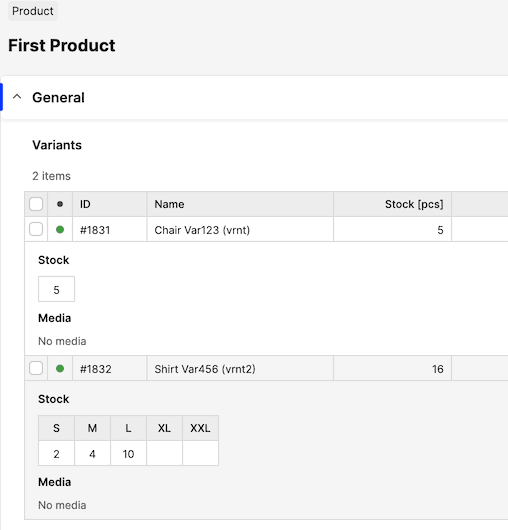
Custom Attributes - read and write#
Custom Attributes are used to extend Product / Variant information in Centra. They can be defined in the Centra AMS and then used in the APIs. Click here to see some examples.
Fetching Products and Variants with custom attributes#
In this guide, we will only cover Product- and Variant-level attributes. For this example, I will use almost identical API call as in fetching products, but this time we will add a fragment attributes, which can be used to read details of attributes of different types. Great thing about this fragment is that it can be used exactly the same way on both Product and Variant level (Centra doesn't have custom size-level attributes).
1
2
3
4
5
6
7
8
9
10
11
12
13
14
15
16
17
18
19
20
21
22
23
24
25
26
27
28
29
30
31
32
33
34
35
36
37
38
39
40
41
42
43
44
45
46
47
48
49
50
51
52
53
54
55
56
57
58
59
60
61
62
63
64
65
66
67
68
69
70
71
72
73
74
75
76
77
78
79
80
81
82
83
84
85
86
87
88
89
90
91
92
93
94
95
96
97
query productList(
$status: [ProductStatus!]! = [ACTIVE]
$page: Int! = 1
) {
products(
where: { status: $status }
sort: [updatedAt_DESC]
limit: 10
page: $page
) {
...basicProductFields
...attributes
variants {
...basicVariantFields
...attributes
productSizes {
...basicSizeFields
}
}
}
counters {
products(where: { status: $status })
}
}
fragment basicProductFields on Product {
id
name
status
productNumber
harmonizedCommodityCode
harmonizedCommodityCodeDescription
internalComment
isBundle
isSerializableProduct
harmonizedCommodityCode
harmonizedCommodityCodeDescription
createdAt
updatedAt
}
fragment basicVariantFields on ProductVariant {
id
name
status
variantNumber
internalName
unitCost {
value
currency {
code
}
formattedValue
}
updatedAt(format: "Y-m-d\\TH:i:sO")
}
fragment basicSizeFields on ProductSize {
id
description
sizeNumber
GTIN
SKU
}
fragment attributes on ObjectWithAttributes {
attributes {
type {
name
isMapped
}
description
objectType
elements {
key
description
kind
... on AttributeStringElement {
value
}
... on AttributeChoiceElement {
isMulti
selectedValue
selectedValueName
}
... on AttributeFileElement {
url
}
... on AttributeImageElement {
url
width
height
mimeType
}
}
}
}Please note attributes Long External Product Name on the Product level and Showroom Color Swatch on the Variant level. Also, additional permissions are required to run this query.
1
2
3
4
5
6
7
8
9
10
11
12
13
14
15
16
17
18
19
20
21
22
23
24
25
26
27
28
29
30
31
32
33
34
35
36
37
38
39
40
41
42
43
44
45
46
47
48
49
50
51
52
53
54
55
56
57
58
59
60
61
62
63
64
65
66
67
68
69
70
71
72
73
74
75
76
77
78
79
80
81
82
83
84
85
86
87
88
89
90
91
92
93
94
95
96
97
98
99
100
101
102
103
104
105
106
107
108
109
110
111
112
113
114
115
116
117
118
119
120
121
122
123
124
125
126
127
128
129
130
131
132
133
134
135
136
137
138
139
140
141
142
143
144
145
146
147
148
149
150
{
"data": {
"products": [
{
"id": 1,
"name": "First Product",
"status": "ACTIVE",
"productNumber": "Prod123",
"harmonizedCommodityCode": "HCC123",
"harmonizedCommodityCodeDescription": "Harm Code Description",
"internalComment": null,
"isBundle": false,
"isSerializableProduct": false,
"createdAt": "2021-12-31T13:44:23+0100",
"updatedAt": "2022-01-03T13:03:17+0100",
"attributes": [
{
"type": {
"name": "pr_long_name",
"isMapped": false
},
"description": "Long External Product Name",
"objectType": "Product",
"elements": [
{
"key": "text",
"description": "Long External Product Name",
"kind": "INPUT",
"value": "Test 123"
}
]
}
],
"variants": [
{
"id": 1,
"name": "Chair",
"status": "ACTIVE",
"variantNumber": "Var123",
"internalName": "vrnt",
"unitCost": {
"value": 41,
"currency": {
"code": "EUR"
},
"formattedValue": "41.00 EUR"
},
"updatedAt": "2022-01-03T12:35:25+0100",
"attributes": [
{
"type": {
"name": "sh_swatch",
"isMapped": true
},
"description": "Showroom Color Swatch",
"objectType": "ProductVariant",
"elements": [
{
"key": "desc",
"description": "Color",
"kind": "INPUT",
"value": "Blue"
},
{
"key": "hex",
"description": "Hex",
"kind": "INPUT",
"value": "#0000FF"
},
{
"key": "image",
"description": "Image",
"kind": "IMAGE",
"url": "https://sandbox.centraqa.com/client/dynamic/attributes/centra-logo_2064_png.jpg",
"width": 50,
"height": 50,
"mimeType": "image/jpg"
}
]
}
],
"productSizes": [
{
"id": 279,
"description": null,
"sizeNumber": "789S",
"GTIN": "EAN123456789S",
"SKU": "Prod123Var123789S"
}
]
},
{
"id": 2,
"name": "Shirt",
"status": "ACTIVE",
"variantNumber": "Var456",
"internalName": "vrnt2",
"unitCost": {
"value": 60,
"currency": {
"code": "EUR"
},
"formattedValue": "60.00 EUR"
},
"updatedAt": "2022-01-03T12:35:33+0100",
"attributes": [],
"productSizes": [
{
"id": 280,
"description": "S",
"sizeNumber": "789S",
"GTIN": "EAN123456789S",
"SKU": "Prod123Var456789S"
},
{
"id": 281,
"description": "M",
"sizeNumber": "789M",
"GTIN": "EAN123456789M",
"SKU": "Prod123Var456789M"
},
{
"id": 282,
"description": "L",
"sizeNumber": "789L",
"GTIN": "EAN123456789L",
"SKU": "Prod123Var456789L"
}
]
}
]
}
],
"counters": {
"products": 1
}
},
"extensions": {
"complexity": 112,
"permissionsUsed": [
"Product:read",
"Product.InternalComment:read",
"Product.Attribute:read",
"Product.ProductVariant:read",
"ProductVariant.InternalName:read",
"ProductVariant.Attribute:read",
"Attribute:read"
]
}
}Fetching pre-defined mapped attributes#
Mapped custom attributes are different, in that we first define their values in Catalog -> Attributes, and then select those on the product/variant. This means that instead of an attribute value we should send the mapped attribute ID, which will be common for every product/variant it's selected on.
For this example I have created an attribute called Product materials and pre-defined 3 values of this attribute in Centra -> Catalog -> Attributes.
1
2
3
4
5
6
7
8
9
10
11
12
13
14
15
16
17
query getMappedAttributes{
mappedAttributes(where: {typeName: {equals: "pr_materials"}}){
id
name
description
objectType
type { name }
elements{
key
description
kind
... on AttributeStringElement {
value
}
}
}
}1
2
3
4
5
6
7
8
9
10
11
12
13
14
15
16
17
18
19
20
21
22
23
24
25
26
27
28
29
30
31
32
33
34
35
36
37
38
39
40
41
42
43
44
45
46
47
48
49
50
51
52
53
54
55
56
57
58
59
60
61
62
63
{
"data": {
"mappedAttributes": [
{
"id": 7,
"name": "Wood",
"description": "Product materials",
"objectType": "Product",
"type": {
"name": "pr_materials"
},
"elements": [
{
"key": "text",
"description": "Material description",
"kind": "INPUT",
"value": "Wood"
}
]
},
{
"id": 8,
"name": "Steel",
"description": "Product materials",
"objectType": "Product",
"type": {
"name": "pr_materials"
},
"elements": [
{
"key": "text",
"description": "Material description",
"kind": "INPUT",
"value": "Steel"
}
]
},
{
"id": 9,
"name": "Plastic",
"description": "Product materials",
"objectType": "Product",
"type": {
"name": "pr_materials"
},
"elements": [
{
"key": "text",
"description": "Material description",
"kind": "INPUT",
"value": "Plastic"
}
]
}
]
},
"extensions": {
"complexity": 232,
"permissionsUsed": [
"Attribute:read"
]
}
}Setting/modifying custom attributes values#
Here's how you can modify the Long External Product Name attribute on our test Product, while at the same time selecting two pre-existing values for Product materials attribute.
Fragment attributes is identical to previous examples.
1
2
3
4
5
6
7
8
9
10
11
12
13
14
15
16
17
18
19
20
21
22
23
24
25
26
27
28
29
30
31
32
33
34
35
36
37
38
39
40
41
42
43
44
45
46
47
48
49
50
51
52
53
54
55
56
57
58
59
60
61
62
63
64
65
66
67
68
69
70
mutation setProductAttribute {
assignAttributes(input: {
objectType: Product
objectId: 1
mappedAttributes: [
{
attributeTypeName: "pr_materials"
attributeId: 7
}
{
attributeTypeName: "pr_materials"
attributeId: 9
}
]
dynamicAttributes: [
{
attributeTypeName: "pr_long_name"
attributeElementKey: "text"
attributeElementValue: "A very, very long name, indeed!"
}
]
}) {
userErrors {
message
path
}
object {
...on Product {
id
name
createdAt
updatedAt
}
...attributes
}
}
}
fragment attributes on ObjectWithAttributes {
attributes {
type {
name
isMapped
}
description
objectType
elements {
key
description
kind
... on AttributeStringElement {
value
}
... on AttributeChoiceElement {
isMulti
selectedValue
selectedValueName
}
... on AttributeFileElement {
url
}
... on AttributeImageElement {
url
width
height
mimeType
}
}
}
}1
2
3
4
5
6
7
8
9
10
11
12
13
14
15
16
17
18
19
20
21
22
23
24
25
26
27
28
29
30
31
32
33
34
35
36
37
38
39
40
41
42
43
44
45
46
47
48
49
50
51
52
53
54
55
56
57
58
59
60
61
62
63
64
65
66
67
68
69
70
71
{
"data": {
"assignAttributes": {
"userErrors": [],
"object": {
"id": 1,
"name": "First Product",
"createdAt": "2022-03-09T12:22:26+0100",
"updatedAt": "2022-03-11T15:33:17+0100",
"attributes": [
{
"type": {
"name": "pr_long_name",
"isMapped": false
},
"description": "Long External Product Name",
"objectType": "Product",
"elements": [
{
"key": "text",
"description": "Long External Product Name",
"kind": "INPUT",
"value": "A very, very long name, indeed!"
}
]
},
{
"type": {
"name": "pr_materials",
"isMapped": true
},
"description": "Product materials",
"objectType": "Product",
"elements": [
{
"key": "text",
"description": "Material description",
"kind": "INPUT",
"value": "Wood"
}
]
},
{
"type": {
"name": "pr_materials",
"isMapped": true
},
"description": "Product materials",
"objectType": "Product",
"elements": [
{
"key": "text",
"description": "Material description",
"kind": "INPUT",
"value": "Plastic"
}
]
}
]
}
}
},
"extensions": {
"complexity": 232,
"permissionsUsed": [
"Attribute:write",
"Product.Attribute:read",
"Attribute:read"
]
}
}Modifying and/or un-selecting custom attributes#
You can the unassignAttributes mutation in order to clear the Long External Product Nameattribute on our test Product, or de-select the previously chosen values. Remember, when un-assigning a dynamic text value, you just need to tell Centra which attribute to clear. For pre-selected mapped attributes, you must tell Centra which specific values you'd like to de-select.
1
2
3
4
5
6
7
8
9
10
11
12
13
14
15
16
17
18
19
20
21
22
23
24
25
26
27
28
29
30
31
32
33
34
35
36
37
38
39
40
41
42
43
44
45
46
47
48
49
50
51
52
53
54
55
56
57
58
59
60
61
62
63
64
65
66
67
68
69
mutation unsetProductAttribute {
unassignAttributes(input: {
objectType: Product
objectId: 1
mappedAttributes: [
{
attributeTypeName: "pr_materials"
attributeId: 7
}
{
attributeTypeName: "pr_materials"
attributeId: 9
}
]
dynamicAttributes: [
{
attributeTypeName: "pr_long_name"
attributeElementKey: "text"
}
]
}) {
userErrors {
message
path
}
object {
...on Product {
id
name
createdAt
updatedAt
}
...attributes
}
}
}
fragment attributes on ObjectWithAttributes {
attributes {
type {
name
isMapped
}
description
objectType
elements {
key
description
kind
... on AttributeStringElement {
value
}
... on AttributeChoiceElement {
isMulti
selectedValue
selectedValueName
}
... on AttributeFileElement {
url
}
... on AttributeImageElement {
url
width
height
mimeType
}
}
}
}1
2
3
4
5
6
7
8
9
10
11
12
13
14
15
16
17
18
19
20
21
{
"data": {
"unassignAttributes": {
"userErrors": [],
"object": {
"id": 1,
"name": "First Product",
"createdAt": "2022-03-09T12:22:26+0100",
"updatedAt": "2022-03-11T15:54:32+0100",
"attributes": []
}
}
},
"extensions": {
"complexity": 232,
"permissionsUsed": [
"Attribute:write",
"Product.Attribute:read"
]
}
}Modifying custom attributes through updateProduct mutation#
Alternatively to what's described above, you can also set and un-set attribute values using the updateProduct mutation:
1
2
3
4
5
6
7
8
9
10
11
12
13
14
15
16
17
18
19
mutation setAttributesOnProduct {
updateProduct(id: 1, input: {
assignMappedAttributes: [
{
attributeTypeName: "pr_materials"
attributeId: 7
}
{
attributeTypeName: "pr_materials"
attributeId: 9
}
]
}) {
userErrors {
message
path
}
}
}1
2
3
4
5
6
7
8
9
10
11
12
13
14
15
16
17
18
19
mutation unsetAttributesOnProduct {
updateProduct(id: 1, input: {
unassignMappedAttributes: [
{
attributeTypeName: "pr_materials"
attributeId: 7
}
{
attributeTypeName: "pr_materials"
attributeId: 9
}
]
}) {
userErrors {
message
path
}
}
}Product / Variant / Display translations - read and write#
You need to know a few items before you can add translations:
Get languages list
#
1
2
3
4
5
6
7
8
9
query languages {
languages(where: {isAvailableForTranslation: true}) {
id
name
languageCode
countryCode
isActive
}
}Remember, the list of IDs will vary depending on which languages were added and in which order.
1
2
3
4
5
6
7
8
9
10
11
12
13
14
15
16
17
18
19
20
21
22
23
24
25
26
27
{
"data": {
"languages": [
{
"id": 5,
"name": "German",
"languageCode": "de",
"countryCode": "DE",
"isActive": true
},
{
"id": 2,
"name": "Swedish",
"languageCode": "sv",
"countryCode": "SE",
"isActive": true
}
]
},
"extensions": {
"complexity": 232,
"permissionsUsed": [
"Language:read"
],
"appVersion": "v0.26.0"
}
}Find your Product / Variant / Display IDs#
1
2
3
4
5
6
7
8
9
10
11
12
13
14
query findProduct {
products (where: {name: {contains: "Test Product"}}) {
id
name
variants {
id
name
}
displays {
id
name
}
}
}1
2
3
4
5
6
7
8
9
10
11
12
13
14
15
16
17
18
19
20
21
22
23
24
25
26
27
28
29
30
31
{
"data": {
"products": [
{
"id": 4204,
"name": "Test Product",
"variants": [
{
"id": 7861,
"name": "Test Variant"
}
],
"displays": [
{
"id": 222,
"name": "Test Product Display"
}
]
}
]
},
"extensions": {
"complexity": 232,
"permissionsUsed": [
"Product:read",
"ProductVariant:read",
"Display:read"
],
"appVersion": "v0.26.0"
}
}Fetch current translations, and find out which fields on Product / Variant / Display are missing them#
1
2
3
4
5
6
7
8
9
10
11
12
13
14
15
16
17
18
19
20
21
22
23
24
25
26
27
28
29
30
31
query productTranslations {
product(id: 4204) {
name
...translations
}
}
query variantTranslations {
productVariant(id: 7861) {
name
...translations
}
}
query displayTranslations {
display(id: 222) {
name
uri
...translations
}
}
fragment translations on ObjectWithTranslations {
translations {
language { id, languageCode, countryCode }
fields {
field
value
}
}
}Example for Display translations:
1
2
3
4
5
6
7
8
9
10
11
12
13
14
15
16
17
18
19
20
21
22
23
24
25
26
27
28
29
30
31
32
33
34
35
36
37
38
39
40
41
42
43
44
45
46
47
48
49
50
51
52
53
54
55
56
57
58
59
60
61
62
63
64
65
66
67
68
69
70
71
72
73
74
75
76
77
78
79
80
81
82
83
84
85
86
87
88
89
90
91
92
93
94
95
96
97
98
99
100
101
102
103
104
105
106
107
108
{
"data": {
"display": {
"name": "Test Product",
"uri": "test-product-uri",
"translations": [
{
"language": {
"id": 5,
"languageCode": "de",
"countryCode": "DE"
},
"fields": [
{
"field": "name",
"value": null
},
{
"field": "uri",
"value": null
},
{
"field": "metaDescription",
"value": null
},
{
"field": "metaKeywords",
"value": null
},
{
"field": "metaTitle",
"value": null
},
{
"field": "shortDescription",
"value": null
},
{
"field": "description",
"value": null
},
{
"field": "attributes.prd_meta_title.text",
"value": null
},
{
"field": "attributes.prd_short_description.text",
"value": null
}
]
},
{
"language": {
"id": 2,
"languageCode": "sv",
"countryCode": "SE"
},
"fields": [
{
"field": "name",
"value": null
},
{
"field": "uri",
"value": null
},
{
"field": "metaDescription",
"value": null
},
{
"field": "metaKeywords",
"value": null
},
{
"field": "metaTitle",
"value": null
},
{
"field": "shortDescription",
"value": null
},
{
"field": "description",
"value": null
},
{
"field": "attributes.prd_meta_title.text",
"value": null
},
{
"field": "attributes.prd_short_description.text",
"value": null
}
]
}
]
}
},
"extensions": {
"complexity": 232,
"permissionsUsed": [
"Display:read",
"Localization:read",
"Language:read"
]
}
}Fetching all translatable fields#
There is a dedicated query for this purpose:
1
2
3
4
5
6
query translatable {
translatableFields(where: {objectType: [Product, ProductVariant, Display]}) {
objectType
fields
}
}1
2
3
4
5
6
7
8
9
10
11
12
13
14
15
16
17
18
19
20
21
22
23
24
25
26
27
28
29
30
31
32
33
34
35
36
{
"data": {
"translatableFields": [
{
"objectType": "Product",
"fields": [
"attributes.pr_additional_info.text"
]
},
{
"objectType": "ProductVariant",
"fields": [
"name"
]
},
{
"objectType": "Display",
"fields": [
"name",
"uri",
"metaDescription",
"metaKeywords",
"metaTitle",
"shortDescription",
"description"
]
}
]
},
"extensions": {
"complexity": 110,
"permissionsUsed": [
"Translation:read"
]
}
}Adding a translation - display example#
Now that we have the language and display IDs, and we know which fields are translatable, we can add the actual translations.
1
2
3
4
5
6
7
8
9
10
11
12
13
14
15
16
17
18
19
mutation addOrEditTranslations {
setTranslations(input: {
objectType: Display
objectId: 222
language: { id: 5 }
translations: [
{ field: "name", value: "Name auf deutsch" },
{ field: "uri", value: "german-display-uri" },
]
}) {
userErrors {
message
path
}
translatedObject {
...translations
}
}
}1
2
3
4
5
6
7
8
9
10
11
12
13
14
15
16
17
18
19
20
21
22
23
24
25
26
27
28
29
30
31
32
33
34
35
36
37
38
39
40
41
42
43
44
45
46
47
48
49
50
51
52
53
54
55
56
57
58
59
60
61
62
63
64
65
66
67
68
69
70
71
72
73
74
75
76
77
78
79
80
81
82
83
84
85
86
87
88
89
90
91
92
93
94
95
96
97
98
99
100
101
102
103
104
105
106
107
108
109
{
"data": {
"setTranslations": {
"userErrors": [],
"translatedObject": {
"translations": [
{
"language": {
"id": 5,
"languageCode": "de",
"countryCode": "DE"
},
"fields": [
{
"field": "name",
"value": "Name auf deutsch"
},
{
"field": "uri",
"value": "german-display-uri"
},
{
"field": "metaDescription",
"value": null
},
{
"field": "metaKeywords",
"value": null
},
{
"field": "metaTitle",
"value": null
},
{
"field": "shortDescription",
"value": null
},
{
"field": "description",
"value": null
},
{
"field": "attributes.prd_meta_title.text",
"value": null
},
{
"field": "attributes.prd_short_description.text",
"value": null
}
]
},
{
"language": {
"id": 2,
"languageCode": "sv",
"countryCode": "SE"
},
"fields": [
{
"field": "name",
"value": null
},
{
"field": "uri",
"value": null
},
{
"field": "metaDescription",
"value": null
},
{
"field": "metaKeywords",
"value": null
},
{
"field": "metaTitle",
"value": null
},
{
"field": "shortDescription",
"value": null
},
{
"field": "description",
"value": null
},
{
"field": "attributes.prd_meta_title.text",
"value": null
},
{
"field": "attributes.prd_short_description.text",
"value": null
}
]
}
]
}
}
},
"extensions": {
"complexity": 124,
"permissionsUsed": [
"Display:read",
"Localization:read",
"Language:read"
]
}
}To remove translations of any field, simply send in { field: "name", value: null }.
Bonus example: Create everything product-related using a single API call with multiple mutations#
Normally, you need to create your resources one by one: You create a product and a size chart before you can create a product variant. Then you can activate specific sizes, and add stock to them. However, since every follow-up mutation requires the output from the previous one, it used to be impossible to create all of these in a single API request.
Things are different now that we have implemented the ID conversions. With them, you can assign external IDs to resources created by Centra, so that you can call them by your own IDs, like the ones used in your PIM/ERP system. This also allows us to run multiple create mutations at once - since we can create a product already with a conversion, which we can later use when referencing this product ID in later mutations. Therefore, the internal Centra IDs are conveniently hidden from view while you use dynamic externalId identifiers to connect to a specific resource.
Below is one such example - how to use externalId concept to create product, variant, size chart, activate sizes, add a display and add stock.
Request
1
2
3
4
5
6
7
8
9
10
11
12
13
14
15
16
17
18
19
20
21
22
23
24
25
26
27
28
29
30
31
32
33
34
35
36
37
38
39
40
41
42
43
44
45
46
47
48
49
50
51
52
53
54
55
56
57
58
59
60
61
62
63
64
65
66
67
68
69
70
71
72
73
74
75
76
77
78
79
80
81
82
83
84
85
86
87
88
89
90
91
92
93
94
95
96
97
98
99
100
101
102
103
104
105
106
107
108
109
110
111
112
113
114
115
116
117
118
119
120
121
122
123
124
125
126
127
128
129
130
131
132
133
134
135
136
137
138
139
140
mutation allInOne {
createSizeChart: createSizeChart(
input: {
name: "Chart with two sizes"
horizontalLabels: ["50", "51"]
externalId: "My size chart with two sizes"
}
) {
userErrors {
message
path
}
sizeChart {
id
name
externalId
sizes {
name
id
}
}
}
createProduct(
input: {
name: "xyz"
status: ACTIVE
productNumber: "XYZ"
brand: { id: 1 }
externalId: "My product 1"
}
) {
product {
id
externalId
}
userErrors {
message
path
}
}
createV1: createProductVariant(
input: {
product: { externalId: "My product 1" }
name: "First"
status: ACTIVE
sizeChart: { externalId: "My size chart with two sizes" }
externalId: "My variant 1"
}
) {
productVariant {
id
externalId
}
userErrors {
message
path
}
}
createV2: createProductVariant(
input: {
product: { externalId: "My product 1" }
name: "Second"
status: ACTIVE
sizeChart: { externalId: "My size chart with two sizes" }
externalId: "My variant 2"
}
) {
productVariant {
id
externalId
}
userErrors {
message
path
}
}
createD1: createDisplay(
input: {
product: { externalId: "My product 1" }
store: { id: 1 }
name: "Display 1"
status: ACTIVE
uri: "some-unique-uri"
addProductVariants: [
{ productVariant: { externalId: "My variant 1" } }
{ productVariant: { externalId: "My variant 2" } }
]
}
) {
display {
id
}
userErrors {
message
path
}
}
createPS1: createProductSize(
input: {
productVariant: { externalId: "My variant 1" }
size: { name: "50" }
}
) {
productSize {
id
}
userErrors {
message
path
}
}
changeStock(
input: {
intoWarehouse: { id: 1 }
description: "New stock"
productVariants: [
{
productVariant: { externalId: "My variant 1" }
unitCost: { value: 41, currencyIsoCode: "EUR" }
sizeChanges: {
size: { name: "50" }
deliveredQuantity: 5
}
}
]
}
) {
stockChange {
id
}
userErrors {
message
}
}
}