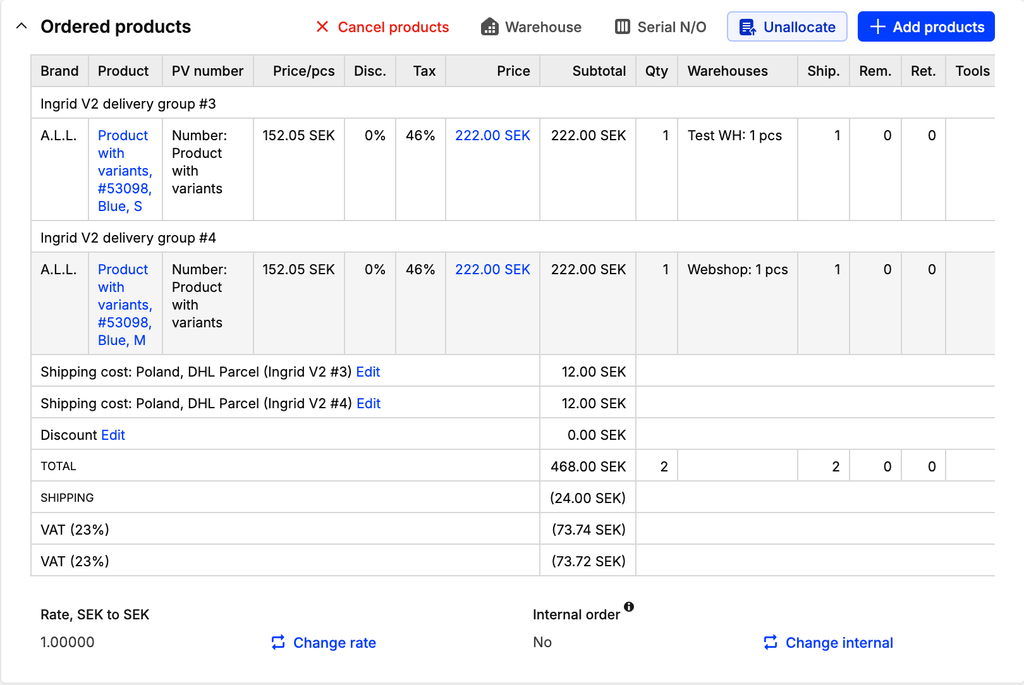Split Shipments
Last updatedIt’s possible to show multiple shipments in the checkout based on what is dictated by an external system.
Introduction#
This guide outlines the process of integrating the External Allocation System (EAS) with Centra's DTC API to implement split shipments. It provides detailed information on the integration flow, API specifications, and implementation steps.
In the context of this guide, EAS is a tool like an ERP, that typically acts as stock master, that can decide how to split orders based on inventory levels or other factors.
Integration Flow#
The integration of the External Allocation System with Centra's DTC API follows these main steps:
-
Configure External Allocation Plugin: The AMS user configures the EAS API endpoint and authentication token within the External Allocation plugin in Centra.
-
Implement EAS API Contract: Centra and the EAS communicate using a predefined API contract. This contract specifies the structure of requests sent to the EAS and the expected response format.
-
Trigger EAS Call via DTC API: During the checkout process, a specific GraphQL mutation in the DTC API triggers the communication with the EAS. The DTC API receives and processes the response from the EAS, updating the selection's details based on the allocation results. This includes handling out-of-stock items and assigning items to delivery groups.
-
Retrieve Delivery Groups in DTC API: Access delivery group information after order placement using the DTC API.
-
Create Shipment out of Delivery Group in Integration API: Use the Integration API to create shipments directly from Delivery Groups.
-
View Delivery Groups in Centra AMS: Access Delivery Groups details through Centra AMS
The following diagram illustrates the key interactions in the integration flow
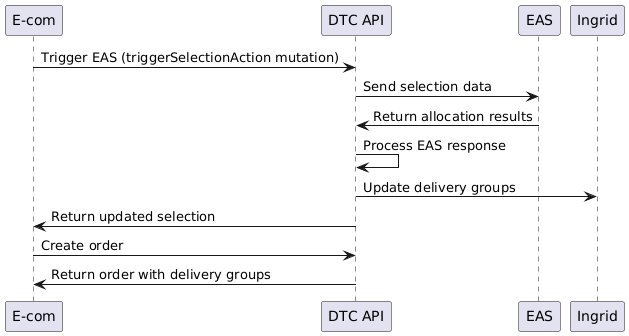
Implementation Details#
1. Configure External Allocation Plugin#
The functionality is controlled by a feature flag and requires configuration. Please contact Centra Support or your CSM in order to enable it in your Centra environment, separately in QA and Production.
The External Allocation Plugin integrates an External Allocation System into the DTC API. This plugin enables communication between the DTC API and an external system using specific API endpoint.
- Navigate to the External Allocation plugin settings in Centra -> System -> Stores -> [Your Store]
- Look for the
External Allocationplugin under theAllocationoption group. - Configure the following settings:
- API URL: The endpoint of your EAS REST API
- API Secret: The authentication token for your EAS
- API timeout limit: Maximum wait time for API response (default: 500 ms)
- API retry amount: Number of retry attempts for failed API calls (default: 3)
- Restrictions: Set any pricelist, market, country, or locale restrictions as needed
- Click
Saveto apply configuration
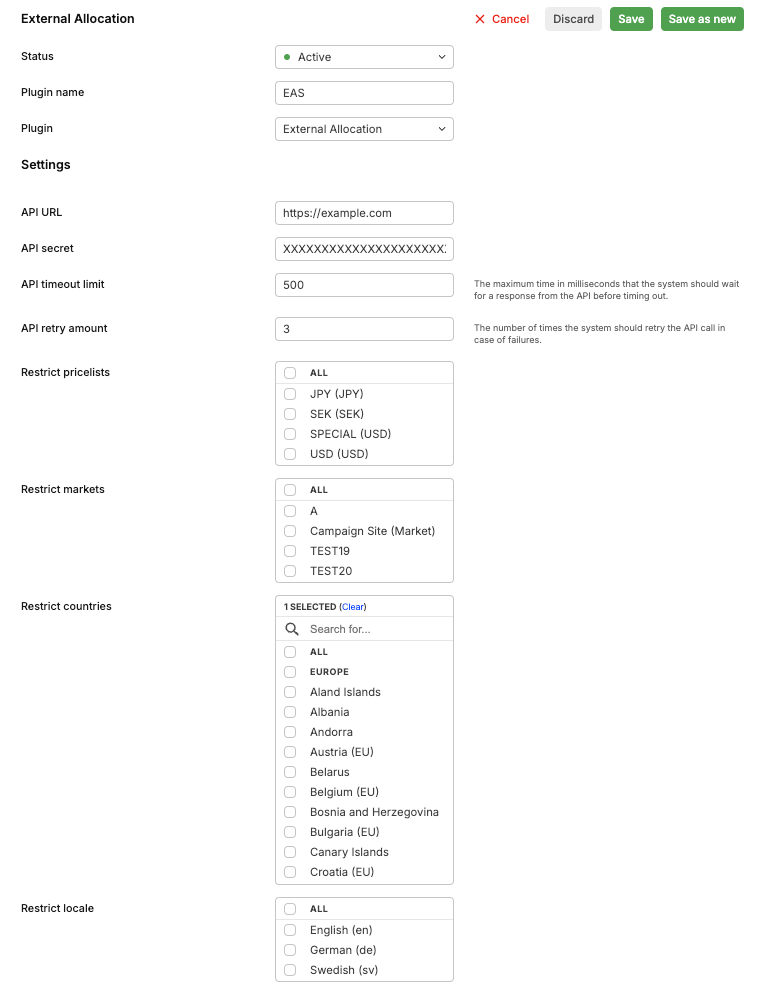
With these configuration steps completed, your DTC API will be ready to communicate with your External Allocation System during the checkout process.
2. Implement EAS API Contract#
Use case: show delivery groups to the end customer in the checkout
Centra has established an API contract for the External Allocation System (EAS). It is expected that your EAS implements an API adhering to this contract. This section outlines the request and response structures, along with their descriptions and use cases.
Authorization
The EAS API implements Bearer token authentication. The token should be included in the Authorization header of each request:
1
Authorization: Bearer <your-api-token>
The API token is configured in the External Allocation Plugin settings in Centra.
Request Structure
When Centra's DTC API communicates with your EAS, it will send a POST request with the following JSON structure:
Request headers:
1
2
Authorization: Bearer <your-api-token>
Content-Type: application/json
Request payload:
1
2
3
4
5
6
7
8
9
10
11
12
13
14
15
16
17
18
19
20
21
22
23
24
25
26
27
28
29
30
31
32
33
34
35
36
37
38
39
40
41
42
43
44
45
46
47
{
"selection": {
"id": "abc123",
"languageCode": "en",
"currency": "USD",
"lines": [
{
"id": "line_id1",
"productNumber": "1",
"productVariantNumber": "1",
"displayItemId": 60,
"sizeNumber": "29",
"size": "S",
"ean": "1234567899",
"quantity": 4
},
{
"id": "line_id2",
"productNumber": "2",
"productVariantNumber": "2",
"displayItemId": 61,
"sizeNumber": "31",
"size": "M",
"ean": "1234567891",
"quantity": 1
},
{
"id": "line_id3",
"productNumber": "3",
"productVariantNumber": "3",
"displayItemId": 61,
"sizeNumber": "30",
"size": "S",
"ean": "1234567891",
"quantity": 2
}
],
"shippingAddress": {
"address1": "address 1",
"address2": "address 2",
"zipCode": "09678",
"city": "Stockholm",
"state": "",
"countryCode": "SE"
}
}
}
Request Fields Description:
selection.id: Unique identifier for the current selectionselection.language: Language code for the selectionselection.currency: Currency code for the selectionselection.lines: Array of line items in the selectionid: Unique identifier for the line itemproductNumber: Product identifierproductVariantNumber: Variant identifierdisplayItemId: Display item identifiersizeNumber: Size numbersize: Size nameean: EAN/barcode for the productquantity: Requested quantity
selection.shippingAddress: Shipping address details for the order
Response Structure
Your EAS should process the request and return a response with the following JSON structure:
Response payload - 200 OK
1
2
3
4
5
6
7
8
9
10
11
12
13
14
15
16
17
18
19
20
21
22
23
24
25
26
27
28
29
30
31
32
33
34
35
36
37
38
39
40
41
42
43
44
45
46
47
48
49
50
51
52
53
54
55
56
57
58
59
60
61
62
63
64
65
66
67
68
69
70
71
72
73
74
75
76
77
78
{
"selectionId": "abc123",
"attributes": [
{
"type": "ingrid-cart",
"name": "siteId",
"value": "S400"
},
{
"type": "ingrid-cart",
"name": "marketId",
"value": "M400"
}
],
"lines": [
{
"id": "line_id1",
"availability": "partially_in_stock",
"requestedQuantity": 4,
"availableQuantity": 3
},
{
"id": "line_id2",
"availability": "in_stock",
"requestedQuantity": 1,
"availableQuantity": 1
},
{
"id": "line_id3",
"availability": "out_of_stock",
"requestedQuantity": 2,
"availableQuantity": 0
}
],
"deliveryGroups": [
{
"id": "DeliveryGroup1",
"warehouseId": 1,
"name": "Standard Delivery",
"lines": [
{
"id": "line_id1",
"quantity": 2 // Only 2 available for shipping
}
],
"attributes": [
{
"type": "ingrid-delivery-group",
"key": "warehouseId",
"value": "W194"
}
]
},
{
"id": "DeliveryGroup2",
"warehouseId": 2,
"name": "Express Delivery",
"lines": [
{
"id": "line_id1",
"quantity": 1 // Only 1 available for shipping
},
{
"type": "ingrid",
"id": "line_id2",
"quantity": 1
}
],
"attributes": [
{
"type": "ingrid-delivery-group",
"key": "warehouseId",
"value": "W195"
}
]
}
]
}
Response Fields Description:
selectionId: The ID of the selection being processedattributes: Additional attributes for the cart (e.g., site ID, market ID)- type: The type of the attribute (“ingrid-cart“)
ingrid-cart: Attributes of this type will be passed directly to Ingrid cart attributes. These are used for integration with the Ingrid delivery checkout
key: The name of the attribute (e.g., “siteId“, “marketId“)value: The value of the attribute
- type: The type of the attribute (“ingrid-cart“)
- lines: Array of updated line items
id: Line item identifieravailability: Stock status ("in_stock", "partially_in_stock", or "out_of_stock")requestedQuantity: Original requested quantityavailableQuantity: Actually available quantity
deliveryGroups: Array of delivery groups for split shipmentsid: Unique identifier for the delivery groupwarehouseId: Identifier of the warehouse for this groupname: Name of the delivery grouplines: Array of line items in this delivery groupid: Line item identifierquantity: Quantity allocated to this delivery group
attributes: Additional attributes for the delivery grouptype: The type of the attribute (“ingrid-delivery-group“)ingrid-delivery-group: Attributes of this type will be passed to Ingrid delivery group attributes. These are used for integration with the Ingrid delivery checkout
key: The name of the attribute (e.g., “warehouseId“)value: The value of the attribute
3. Trigger API call to EAS in DTC API#
Use case: frontend decides when to ask an external allocation system about potentially splitting the order into multiple deliveries. You may want to do so earlier or later in the checkout depending on your unique customer journey and optimisation needs.
To initiate the External Allocation System (EAS) process during checkout, the DTC API provides a specific GraphQL mutation. The mutation is defined as follows:
1
2
3
4
5
6
7
8
9
10
11
12
13
14
15
16
17
18
19
20
21
22
23
24
25
mutation TriggerSelectionAction {
triggerSelectionAction(actionType: ALLOCATE) {
selection {
id
# Other relevant selection fields
}
userErrors {
message
code
... on UnavailableItem {
message
path
originalQuantity
unavailableQuantity
availableQuantity
item {
id
}
displayItem {
id
}
}
}
}
}
How to use this mutation for EAS check:
- Input: The
triggerEngineparameter is set to[EXTERNAL_ALLOCATION]to specifically trigger the EAS process. - Response:
selection: Returns the updated selection object after EAS processinguserErrors: Contains any errors that occurred during the process
EAS Response Processing
After receiving the response from the EAS, the DTC API processes it in the following manner:
-
Availability Update:
- Full Availability:
- If all items are available, the selection remains unchanged.
- Partial Availability:
- If lines are partially in stock, the amount that cannot be fulfilled is removed from the selection.
- The mutation returns
userErrorswithUnavailableIteminformation. Example of userErrors for partially removed item:
1 2 3 4 5 6 7 8 9 10 11 12 13 14 15"userErrors": [ { "message": "item 1-1 was partially removed due to limited availability", "path": ["triggerSelectionAction", "selection", "lines", "0"], "originalQuantity": 5, "unavailableQuantity": 3, "availableQuantity": 2, "item": { "id": "1-1" }, "displayItem": { "id": 1 } } ]- Out of stock:
- Lines that are out of stock are removed from the selection entirely.
- The mutation returns userErrors with UnavailableItem information. Example of a completely removed item:
1 2 3 4 5 6 7 8 9 10 11 12 13 14 15"userErrors": [ { "message": "item 1-1 was removed due to unavailability", "path": ["triggerSelectionAction", "selection", "lines", "0"], "originalQuantity": 5, "unavailableQuantity": 5, "availableQuantity": 0, "item": { "id": "1-1" }, "displayItem": { "id": 1 } } ] - Full Availability:
-
Delivery Group Handling:
The DTC API sets the received delivery groups on the selection. -
Ingrid Integration:
- After updating the selection, the DTC API passes the delivery group information, including associated attributes, to Ingrid.
- This information includes:
- The structure of delivery groups
- Items allocated to each delivery group
- Warehouse associations for each delivery group
- "ingrid-cart" attributes for cart-level information
- "ingrid-delivery-group" attributes for specific delivery group details
- Ingrid uses this received data to represent the split shipment options in its widget.
- The Ingrid widget then displays accurate delivery choices to the customer, reflecting the allocation decisions made by the EAS.
-
Error Handling:
- If the EAS response indicates any errors or inconsistencies, the DTC API handles these according to predefined rules.
- This may include retrying the allocation request, falling back to default allocation logic, or presenting an error message to the user.
-
Selection Update:
- The DTC API updates the current selection with all the processed information, including updated item quantities, delivery groups, and any relevant attributes.
-
Checkout Flow Continuation:
- The customer can now see and select from accurate delivery options that reflect the split shipment possibilities determined by the EAS.
This process ensures that the allocation information provided by the EAS is correctly integrated into the DTC API and accurately represented to the customer through the Ingrid widget, enabling proper split shipment handling and delivery option selection.
Error handling
-
EAS Unavailability:
- If the EAS is unavailable (e.g., wrong API URL), the system implements retry logic based on the configured settings.
- If all retry attempts fail:
- The selection remains unchanged.
- An appropriate error message is logged.
- No user errors are returned to avoid confusing the end-user.
-
EAS Response Timeout:
- The system enforces a timeout limit for EAS responses, which is configurable in the External Allocation Plugin.
- If the EAS response exceeds this timeout, it's treated as a failed request and triggers the retry logic.
-
Delivery Group Data Inconsistency:
- The system validates the consistency of delivery group data from the EAS.
- Inconsistencies are detected when:
- The quantity of an item in delivery groups exceeds the original selection quantity.
- A delivery group contains an item not present in the original selection.
- The total quantity of an item across all delivery groups doesn't match the original selection quantity.
- If inconsistencies are detected:
- The selection remains unchanged.
- An appropriate error message is logged.
- No changes are applied to the selection.
-
Retry Logic:
- Applies to both EAS unavailability and response timeout scenarios.
- The number of retry attempts and the delay between retries are configurable in the External Allocation Plugin.
- For each retry attempt:
- If successful, the response is processed normally.
- If it results in another error, the next retry is attempted (if available).
- If all retry attempts fail:
- The selection remains unchanged.
- An appropriate error message is logged.
- No user errors are returned to the frontend.
Checkout flow after calling mutation triggerSelectionAction
After successfully calling mutation triggerSelectionAction(triggerEngine: [EXTERNAL_ALLOCATION]):
- The DTC API will have communicated with the EAS and updated the selection with allocation results.
- The updated selection will reflect any changes in item availability or delivery group assignments in Ingrid widget.
- The Ingrid widget will be updated to reflect the delivery groups that were set based on the data provided by the EAS.
4. Retrieve Delivery Groups in DTC API#
Use case: build an order confirmation page that appears to the customer after they’ve paid for the order and displays delivery groups they saw in the checkout along with associated delivery methods and costs. You may also use the retrieved delivery group ids to later create shipments with their help.
As part of implementing Split Shipments, the DTC API has been enhanced to support the concept of Delivery Groups within the Order type, so it’s possible to retrieve delivery groups information after order placement.
DeliveryGroup Schema
The DTC API includes a DeliveryGroup type with the following structure:
1
2
3
4
5
6
7
8
type DeliveryGroup {
id: String!
name: String
shippingMethod: ShippingMethod!
shippingPrice: MonetaryValue!
lines: [DeliveryGroupLine!]!
attributes: [Attribute!]!
}
id: A unique identifier for each delivery group.name: The human-readable name of the delivery group.shippingMethod: Specifies the Centra shipping method for the items within this group. Note that this is different from the Ingrid-specific shipping method.shippingPrice: The cost associated with shipping the items in this group.lines: A collection of delivery group lines associated with this Delivery Group. Each GroupLine includes details about the item and its quantity within the group.attributes: Custom attributes associated with the delivery group.
You may notice there are 2 shipping costs associated with each delivery group:
deliveryGroup.shippingMethod.price: This is the current price of this shipping method configured in Centra. It can be changed by Centra admins. It will always return the current cost of this shipping method, NOT the shipping cost at the moment of order placement.deliveryGroup.shippingPrice: Actual shipping cost applied to this delivery group, recorded upon order creation. Might differ from configured shippingMethod.price described above, if for example a free-shipping voucher was used with this order, or if Ingrid shipping provider is used
1
2
3
4
type DeliveryGroupLine {
quantity: Int!
line: Line!
}
quantity: Delivery Group Line original quantity - cancelled quantityline: line associated with the Delivery Group Line.
1
2
3
4
type Order {
# ... other fields
deliveryGroups: [DeliveryGroup!]!
}
Retrieving Delivery Information
After an order has been placed, you can retrieve the order information, including delivery groups, using the DTC API. This can be done through the receipt query Here's an example of how to query for this information:
1
2
3
4
5
6
7
8
9
10
11
12
13
14
15
16
17
18
19
20
21
22
23
24
25
26
27
28
29
30
31
32
query {
receipt {
order {
id
status
number
orderDate
deliveryGroups {
id
name
shippingMethod {
id
name
}
shippingPrice {
value
currency
}
lines {
quantity
line {
id
item {
id
name
}
}
}
}
}
}
}
Using the Retrieved Data
With this data, you can:
- Display a detailed order confirmation, including split shipment information.
- Show the breakdown of items in each delivery group.
- Show shipping method and price information for each delivery group.
5. Retrieve Delivery Groups in Integration API#
The Order type in the Integration API has been extended to include Delivery Groups:
1
2
3
4
5
6
7
8
9
10
11
12
13
14
15
16
17
18
type Order {
# ... existing fields
deliveryGroups: [DeliveryGroup!]!
}
type DeliveryGroup {
id: String!
name: String
shippingMethod: ShippingMethod!
shippingPrice: MonetaryValue!
lines: [DeliveryGroupLine!]!
attributes: [Attribute!]!
}
type DeliveryGroupLine {
quantity: Int!
line: OrderLine!
}
This structure allows you to access Delivery Group information when querying orders through the Integration API.
6. Create Shipment out of Delivery Groups in Integration API#
Creating Shipments from Delivery Groups
Use case: create shipments out of delivery group ids without having to specify each line item that belongs to the delivery group in the create shipment request.
The Integration API now supports creating shipments directly from Delivery Groups. This is achieved through updates to the ShipmentCreateInput:
1
2
3
4
5
6
7
8
9
10
11
12
13
14
15
16
17
18
19
20
21
22
23
24
25
26
input ShipmentCreateInput {
order: OrderInput!
"""
Lines to be included in the shipment.
Note: This field should be omitted if deliveryGroup is provided.
If using deliveryGroup, lines from the DeliveryGroup will be used.
"""
lines: [ShipmentLineInput!]
"""
Input for providing id of the delivery group to create a shipment from.
If deliveryGroup is provided, the lines field will be ignored and
delivery group lines will be used.
A Delivery Group is a subset of an order to be shipped together from the same location.
Used in split shipments scenarios, each group can have its own shipping method, cost, and estimated delivery time.
"""
deliveryGroup: DeliveryGroupInput
# ... other fields
}
input DeliveryGroupInput {
id: Int!
}
Usage
When creating a shipment, you can now choose to either:
- Specify individual lines using the
linesfield, or - Provide a
deliveryGroupto automatically include all lines from that group.
If both lines and deliveryGroup are provided, the deliveryGroup takes precedence and the lines input field will be ignored.
Example mutation to create a shipment using a Delivery Group:
1
2
3
4
5
6
7
8
9
10
11
12
13
14
15
16
mutation CreateShipment {
shipmentCreate(input: {
order: { id: "123" }
deliveryGroup: { id: 456 }
# other shipment details...
}) {
shipment {
id
# other shipment fields...
}
userErrors {
message
code
}
}
}
7. Cancel an order line in Integration API#
Cancelling the order line
The Integration API mutation cancel has been updated to reflect the cancelled order line quantity on the relevant delivery group lines (one order line can be split into several delivery group lines). The delivery group lines affected are selected internally, but you can prioritize the delivery group to be cancelled by using a new optional field, deliveryGroupId, in the mutation:
1
2
3
4
5
6
input OrderLineCancelInput {
line: OrderLineInput!
quantity: Int!
stockActionPolicy: StockPolicyActionInput! = {removeItemsFromStock: true}
deliveryGroupId: Int
}
Effects on shipment creation
When creating a shipment via deliveryGroup, it will take into consideration the cancelled lines.
Effects on API responses
We will observe 3 effects on 2 APIs:
1
2
3
4
5
6
7
8
9
10
11
12
13
14
# Integration API
type DeliveryGroupLine
{
"The current quantity for the delivery group line, excluding cancelled units"
quantity: Int!
cancelledQuantity: Int!
orderLine: OrderLine!
}
# DTC API
type DeliveryGroupLine {
quantity: Int!
line: Line!
}
- On Integration API
DeliveryGroupLine,cancelledQuantitywill change - On Integration API
DeliveryGroupLine,quantitywill change as it returnsoriginalQuantity-cancelledQuantity - On DTC API
DeliveryGroupLine,quantitywill change as it returnsoriginalQuantity-cancelledQuantity
8. View Delivery Groups information in Centra AMS#
The Centra AMS has been updated to display Delivery Group information, providing administrators with a clear view of split shipments and their details.
Customer Info Section
In the Order -> Customer Info -> Other information section, multiple Ingrid delivery group attributes are now displayed.
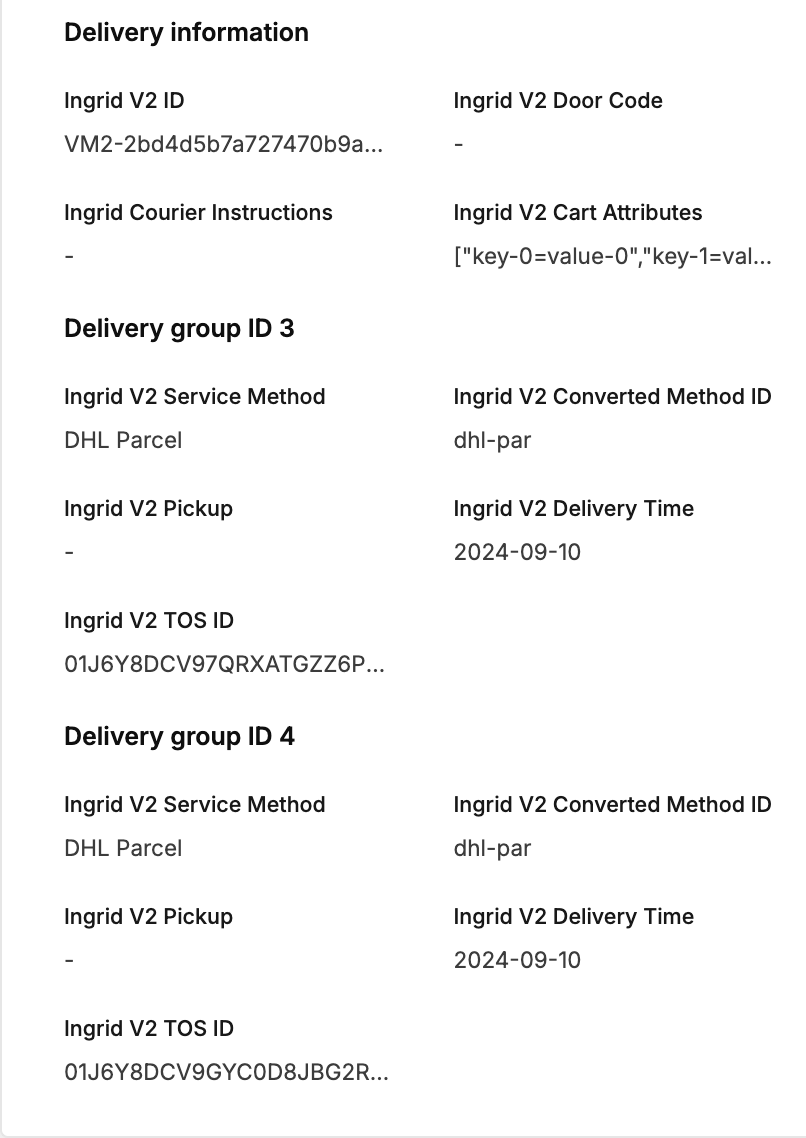
9. Update Delivery Group Shipping Cost in Integration API#
To update the shipping cost of a Delivery Group in an order, you can use the updateDeliveryGroup mutation in the Integration API. This allows you to modify the shipping cost for a specific delivery group and recalculate the total shipping cost for the entire order based on the changes:
1
2
3
4
5
6
7
8
9
10
11
12
13
14
15
16
17
18
19
type Mutation {
"Update a delivery group"
updateDeliveryGroup(
deliveryGroup: DeliveryGroupInput!
input: DeliveryGroupUpdateInput!
): DeliveryGroupPayload! @auth(permission: "DeliveryGroup:write")
}
input DeliveryGroupUpdateInput {
# New shipping cost for the delivery group
# Optional field; can be reduced to zero
shippingCost: MonetaryValueInput
}
type DeliveryGroupPayload implements Payload {
deliveryGroup: DeliveryGroup
userErrors: [UserError!]!
userWarnings: [UserWarning!]!
}
Important Notes:
-
Recalculation of Total Shipping Cost: When the shipping cost of a delivery group is updated, the system will automatically recalculate the total shipping cost for the entire order. This ensures that the updated shipping cost reflects the total cost of all the delivery groups.
-
Shipping cost constraints:
- Direct modification of the order-level shipping cost is restricted when delivery groups exist.
- The error will be returned in this case:
1 2 3 4 5 6 7 8 9 10 11 12 13 14 15 16 17 18{ "data": { "updateDeliveryGroup": { "deliveryGroup": null, "userErrors": [ { "message": "Order has delivery groups! Update shipping cost is not allowed", "path": [ "updateDirectToConsumerOrder", "input", "shippingCost" ] } ], "userWarnings": [] } } }
- The error will be returned in this case:
- Restricted for the orders in SHIPPED status.
- Restricted for the orders with 'locked' flag unless the order has
Order.isLocked:writepermission. - Updates must reference an existing delivery group ID and cannot exceed the current shipping cost.
- The error will be returned in this case:
1 2 3 4 5 6 7 8 9 10 11 12 13 14 15 16 17 18{ "data": { "updateDeliveryGroup": { "deliveryGroup": null, "userErrors": [ { "message": "Proposed shipping cost SEK 20.00 exceeds the existing amount of SEK 15.00", "path": [ "updateDeliveryGroup", "input", "shippingCost" ] } ], "userWarnings": [] } } }
- The error will be returned in this case:
- Direct modification of the order-level shipping cost is restricted when delivery groups exist.
-
Order History: The order history is updated to reflect the change in shipping cost. A history entry is created with the details of the shipping cost change.
- Example of History entries present in AMS:
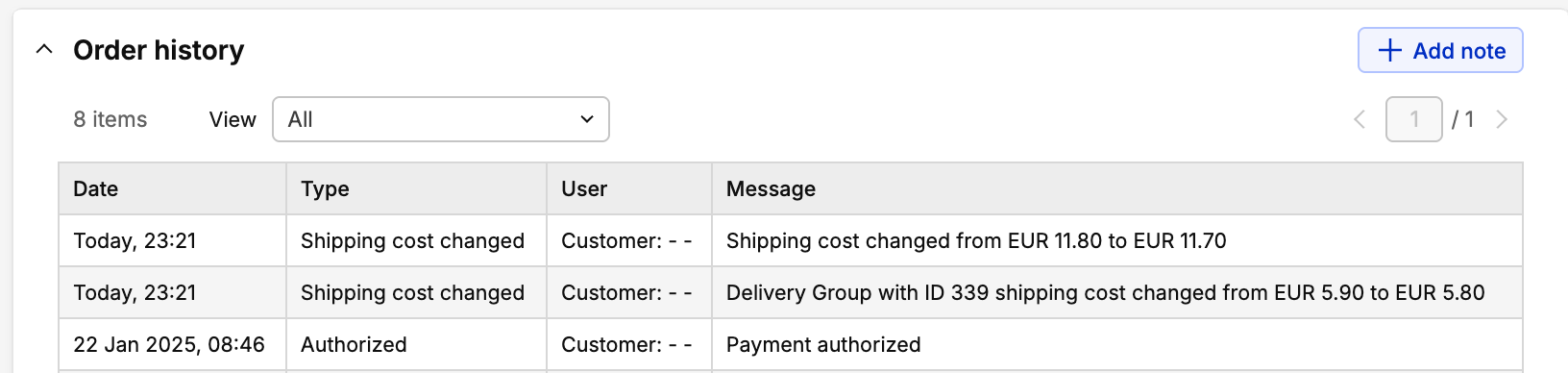
- Example of History entries present in response:
1 2 3 4 5 6 7 8 9 10 11 12 13 14 15 16 17 18 19 20 21 22 23 24 25 26 27 28 29 30 31 32 33 34 35 36 37 38 39 40 41 42{ "updateDeliveryGroup": { "deliveryGroup": { "id": 113, "shippingPrice": { "formattedValue": "40.00 SEK" }, "order": { "id": "b132a4f1fc0161197bb33353028fbe97", "totals": { "shipping": { "formattedValue": "70.00 SEK" } }, "history": [ { "type": "OTHER", "dataJSON": "Shipping cost changed from SEK 100.00 to SEK 70.00" }, { "type": "OTHER", "dataJSON": "Delivery Group with ID 113 shipping cost changed from SEK 10.00 to SEK 40.00" }, { "type": "ORDER_STATUS_CHANGED", "dataJSON": "{\"status\":2}" }, { "type": "DIRECT_ALLOCATION", "dataJSON": "{\"allocationPerformedByTypeValue\":\"system\",\"warehouseName\":\"Default\",\"allocatedQuantityPerLineId\":{\"\":2},\"isFullyAllocated\":true,\"comment\":null,\"fromWarehouseName\":null}" }, { "type": "ORDER_CREATED", "dataJSON": null } ] } }, "userErrors": [], "userWarnings": [] } } - Example of History entries present in AMS:
Examples
Scenario 1: Valid Update (No Exceeding of Total Shipping Cost)
Initial Order:
- Delivery Group 1 (DG1):
- Shipping Cost: 10 SEK
- Delivery Group 2 (DG2):
- Shipping Cost: 5 SEK
Total Initial Shipping Cost of the Order = 10 SEK (DG1) + 5 SEK (DG2) = 15 SEK. Now, let’s assume you want to update the shipping cost for Delivery Group 2 to 4 SEK:
1
2
3
4
5
6
7
8
9
mutation updateDeliveryGroupShippingCost {
updateDeliveryGroup(
deliveryGroup: { id: "DG2" }
input: { shippingCost: { value: 4.0, currencyIsoCode: "SEK" } }
) {
userErrors { message path }
userWarnings { message path }
}
}
New Shipping Cost for DG2: 4 SEK (updated from 5 SEK).
Recalculated Total Shipping Cost:
- Delivery Group 1 (DG1): 10 SEK (unchanged)
- Delivery Group 2 (DG2): 4 SEK (updated)
Total Recalculated Shipping Cost = 10 SEK (DG1) + 4 SEK (DG2) = 14 SEK.
This valid update updates the total shipping cost, but it does not violate any rules because the updated total shipping cost is still below or equal to the initial total shipping cost of 15 SEK.
Scenario 2: Invalid Update (Exceeding Total Shipping Cost)
Assume you have the initial order with the following shipping costs:
- Delivery Group 1 (DG1): Shipping Cost: 10 SEK
- Delivery Group 2 (DG2): Shipping Cost: 5 SEK
Let’s attempt to update Delivery Group 2’s shipping cost to 10 SEK, which would make the new total shipping cost exceed the initial 15 SEK.
- Total Recalculated Shipping Cost: 10 SEK (DG1) + 10 SEK (DG2) = 20 SEK
This violates the rule that the new total shipping cost cannot exceed the current total shipping cost of the order. The update is rejected and the response is as follows:
1
2
3
4
5
6
7
8
9
10
11
12
13
14
15
16
17
18
{
"data": {
"updateDeliveryGroup": {
"deliveryGroup": null,
"userErrors": [
{
"message": "Proposed shipping cost SEK 20.00 exceeds the existing amount of SEK 15.00",
"path": [
"updateDeliveryGroup",
"input",
"shippingCost"
]
}
],
"userWarnings": []
}
}
}
Scenario 3: Update Shipping Cost is Not Allowed if Order Has Delivery Groups
If an order already has delivery groups, attempting to update the shipping cost for the entire order will fail:
1
2
3
4
5
6
7
8
9
10
11
12
mutation {
updateDirectToConsumerOrder(
order: { id: "ca143c91af96900b633b5e9fbd9a0e09" }
input: { shippingCost: { value: 10.0, currencyIsoCode: "SEK" } }
) {
userErrors { message path }
userWarnings { message path }
order {
id
}
}
}
Error response:
1
2
3
4
5
6
7
8
9
10
11
12
13
14
15
16
{
"updateDirectToConsumerOrder": {
"userErrors": [
{
"message": "Order has delivery groups! Update shipping cost is not allowed",
"path": [
"updateDirectToConsumerOrder",
"input",
"shippingCost"
]
}
],
"userWarnings": [],
"order": null
}
}
Delivery Information#
- General Ingrid Information:
- Ingrid V2 ID
- Ingrid V2 Door Code
- Ingrid Courier Instructions
- Ingrid V2 Cart Attributes
- Delivery Group Specific Information:
- Ingrid V2 Service Method
- Ingrid V2 Converted Method ID
- Ingrid V2 Pickup
- Ingrid V2 Delivery Time
- Ingrid V2 TOS ID
Ordered Products Section#
In the AMS Orders -> Order view, the Ordered Products section now displays a detailed breakdown of items grouped by delivery groups.